The Samsung Galaxy Note 3
The update to Android 4.4.2 KitKat is a good one with a lot of new features, unfortunately it has removed the default option of moving data to the SD card from the Samsung Galaxy Note 3. The removal of this option only occurs with some applications but it is a bit of a hassle. Luckily, we have a fix for you. Follow along with our guide below.
Note: You need to have rooted the device and install a custom recovery.
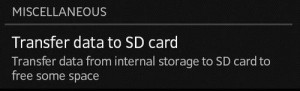
Download:
Install:
- Copy the downloaded file to your SD cards root
- Turn off the device.
- Open the device in recovery mode by pressing and holding down the volume up, home and power buttons. Keep them pressed until some text appears on screen.
- Go to ‘Install zip from sd card’.
- Another windows should open.
- From the options presented, select ‘choose zip from sd card’
- Select extsdcardfix-flashable.zip file
- Confirm installation on next screen.
- When installation finishes, select +++++Go Back+++++
- Reboot the System by selecting reboot now.
Have you solved this issue in your Samsung Galaxy Note 3?
Share your experience in the comments box below.
JR
[embedyt] https://www.youtube.com/watch?v=kK87pk61XSQ[/embedyt]






