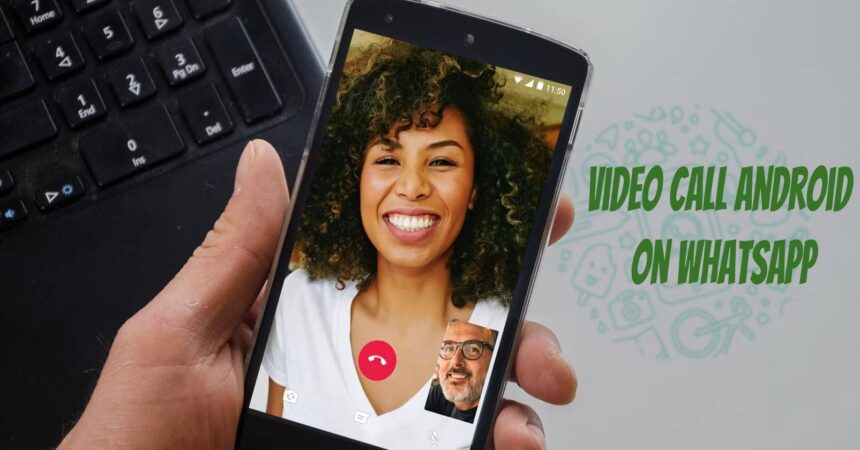Video Call Android on WhatsApp: After being rumored for quite some time, WhatsApp’s video call feature has finally appeared in the beta version of the app. Similar to its voice calling feature, video calling works seamlessly. Users can now initiate a video chat straight from their WhatsApp messenger. To access the feature right away, one simply needs to install the latest beta version APK file onto their Android smartphone. Once installed, you can easily video chat with your friends and loved ones.
To begin discussing how to obtain the WhatsApp Video Call feature, let’s first take a moment to highlight this new addition to the popular messaging app. Since its acquisition by Facebook, WhatsApp’s first significant update was the introduction of the voice calling feature, which was well-received by users due to its quality and reliability. Over the years, the app has continued to improve and offer stability and performance enhancements, as well as end-to-end encryption for all messaging. While it is not entirely clear what privacy settings will be in place for video calls, users can expect extra measures to ensure their safety and security. With WhatsApp Video Calls, you can expect the same seamless experience and smooth functioning that you received with the voice call feature.
If you’re interested in activating WhatsApp Video Calls, it’s important to note that both users must have the beta version of WhatsApp installed, as this is the version that includes the Video Call feature. If you want to get the feature on your Android smartphone right away, below are the steps to follow.
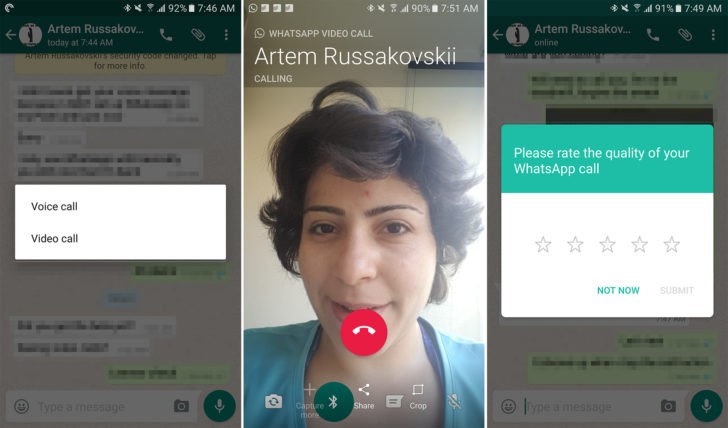
Activate Video Call Android on WhatsApp
- Uninstall any current version of WhatsApp from your Android device.
- Next, download the WhatsApp Video Call APK file.
- Transfer the APK file to your phone, then open the file from your phone’s file manager to begin installation.
- If prompted, enable installation from unknown sources and finish installing the WhatsApp beta version.
- Once installed, open WhatsApp from your app drawer and complete the setup process by following the instructions on your screen.
- Once the setup is complete, open any chat and select the call button. You can then choose whether to make a voice or video call.
- That’s it! You should now be able to use the WhatsApp Video Call feature within the app.
Learn more on How to Backup and Restore Messages: Android Smartphone and Tablet, and Call Log Backup Restore.
Feel free to ask questions concerning this post by writing in the comment section below.