Easily manage call logs on your Android device with the Call Log Backup Restore app. Back up and restore calls with just a few steps to avoid losing important information and secure your memories. Experience peace of mind knowing your data is protected and accessible whenever you need it.
Prevent the loss of call logs by backing them up, especially when making changes to your phone. Use the Call Log Backup and Restore app on Google Play Store to save your call logs. It was developed by the creator of SMS Backup & Restore. Follow our step-by-step guide to back up call logs quickly.
Call Log Backup Restore Guide on Android Smartphone & Tablet

To begin, the initial step is to obtain Call Logs Backup & Restore by downloading and installing it from the Google Play Store, which can be accessed at this link.
Launch the Call Log Backup Restore app after installation. On the screen, choose what data to manage and start by selecting the “Backup” option to back up call logs quickly and easily.
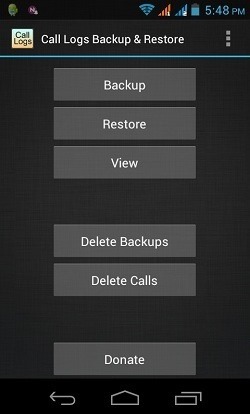
Select the Backup option, and then choose the storage location for your XML backup file. This file restores call logs in case of data loss, and the default storage location is internal storage. However, it’s recommended to use an External Storage Card to avoid accidental deletion during a factory reset.
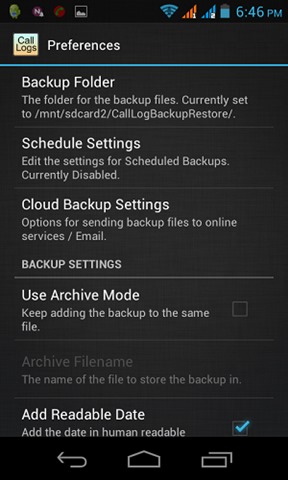
After choosing a storage location, input a name for your backup file, and tap “OK” to start the backup process. The app will generate an XML file that will be automatically stored in the chosen storage location.
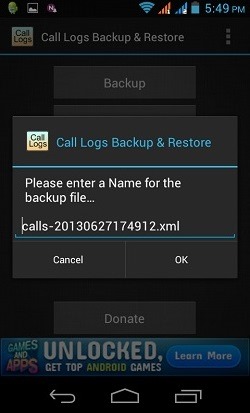
To restore call logs, go to the primary screen of the Call Log Backup Restore app and access the Restore function. Select the backup file from which you want to retrieve call logs and start the restore procedure.
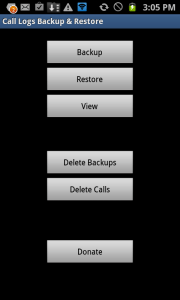
After selecting the backup file, a new screen appears, displaying options to restore all call logs from the selected file or only those from a specific date and beyond. Choose the desired option and start the restore process.
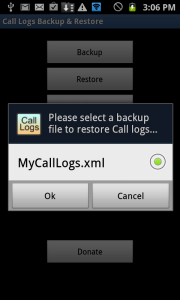
Once you begin the restore process, it will run until completion and display a comprehensive pop-up notification when finished.
To access the Preferences Settings in Call Log Backup Restore, press the option key on your phone and navigate to Preferences. From here, you can customize and adjust app settings to your preferences.
The call Log Backup Restore app is equipped with a valuable feature known as Scheduled Backups, which enables the automatic backup of essential call logs at preset intervals. You can activate the feature and choose the time frame for the app to back up call logs automatically.
The Scheduled Backups panel allows you to activate the feature by toggling it “on”. You can also customize notifications for automatic backups as per your preference.
After completion, check the call logs, and you’ll see that the restored logs are now listed based on their respective dates.
In conclusion, backing up and restoring call logs is an important practice to prevent data loss on your Android smartphone or tablet. By following the steps outlined in this guide, you can use the Call History Backup & Restore app to create backups and restore call logs easily.
Also Check other backup list below:
Feel free to ask questions concerning this post by writing in the comment section below.




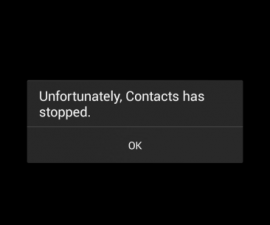

![How-To: Update Sony Xperia L C2104/C2105 To Android 4.2.2 [15.3.A.0.26] Official Firmware How-To: Update Sony Xperia L C2104/C2105 To Android 4.2.2 [15.3.A.0.26] Official Firmware](https://www.android1pro.com/wp-content/uploads/2013/11/a1-270x225.gif)