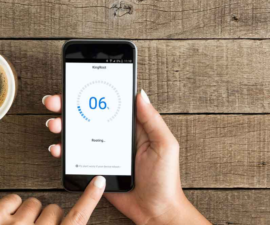Keep your Android messages safe by backup and restore them effortlessly! Get started with our guide and never lose an important chat again. Have any questions? Drop a comment below and we’ll help you out. Happy messaging!
Backup your important text messages before flashing a new ROM on your phone to restore them in case of data loss. Follow a simple tutorial to safeguard crucial messages and protect them from being lost.
Backup and Restore Messages on Android Device
To begin, you must download and install the SMS Backup and Restore application from the Google Play Store.
To get started, you will need to download and install the SMS Backup and Restore app from the Google Play Store.
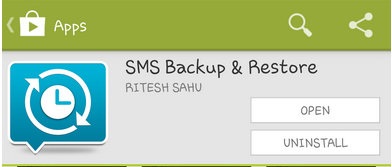
Once the app is installed, open it and you will be taken to a screen that looks similar to the one below. From here, you can choose what action you want to take. If you want to back up your messages, tap the “Backup” option.
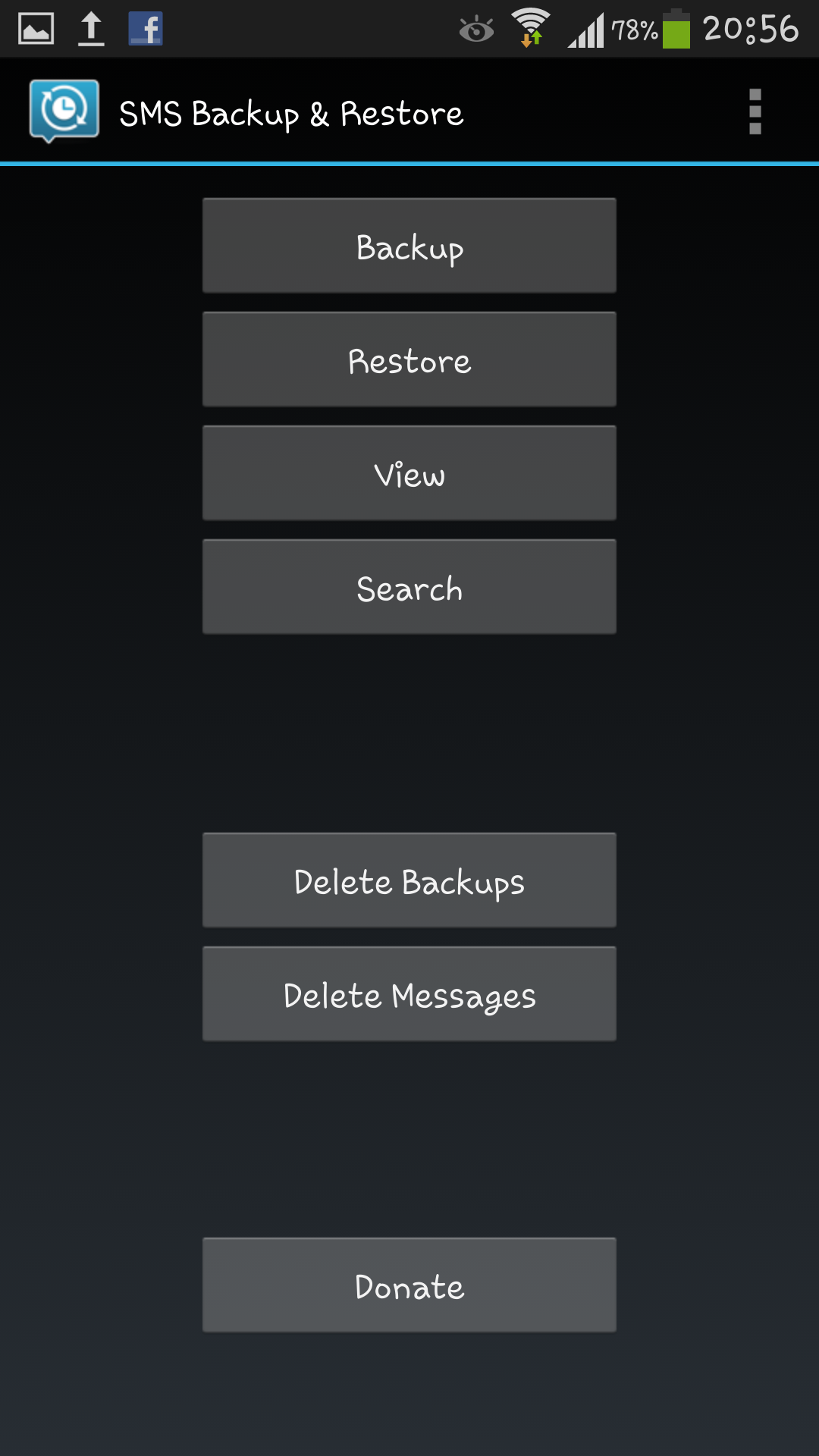
After tapping the “Backup” button, select the storage location for the XML file containing backed-up messages. It can be used to restore messages later. The file is stored in internal storage by default, but a different location can be chosen.
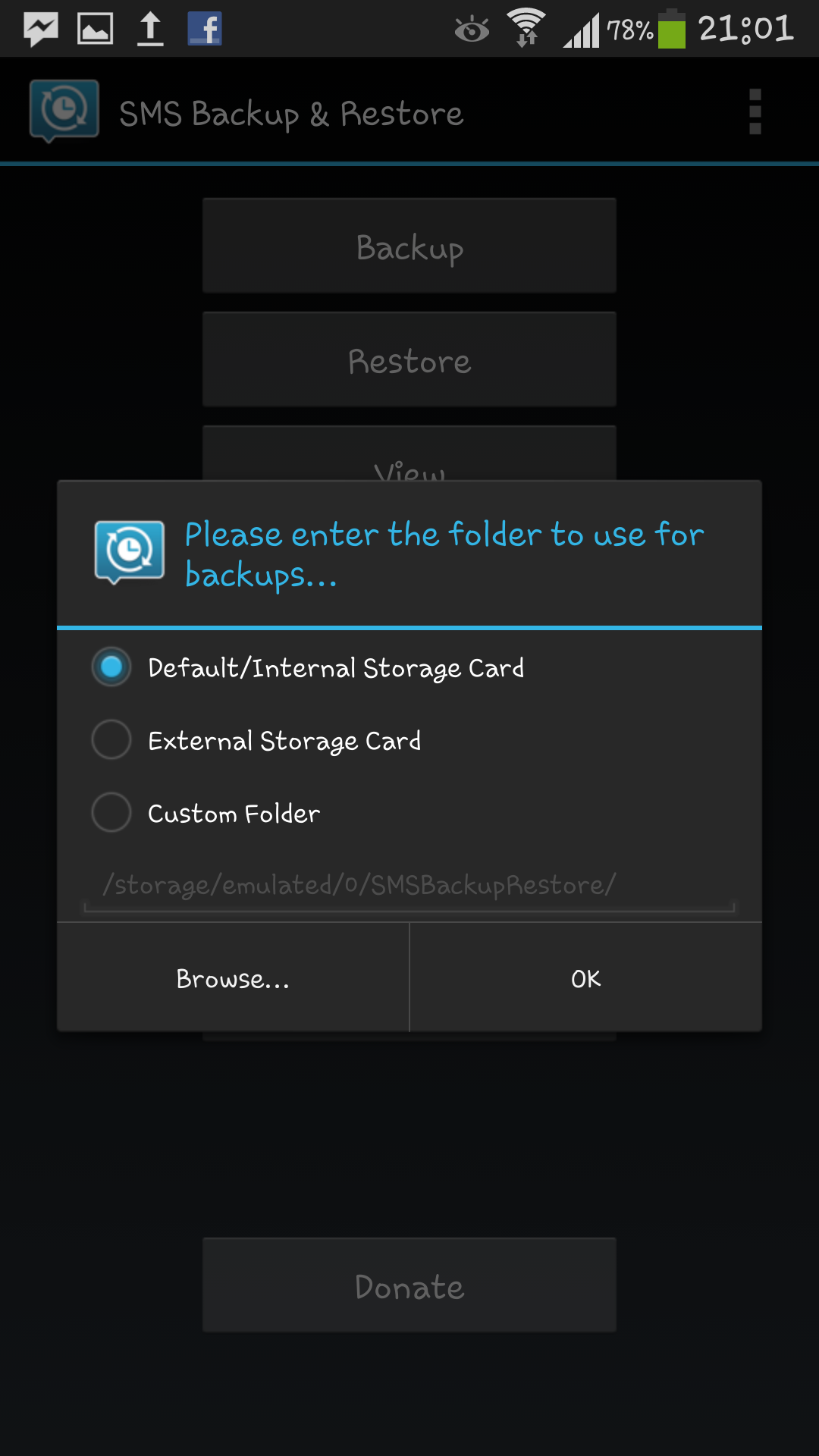
To proceed with the backup process, simply enter a name for the file and click “OK”. The app will then begin to create the XML file and save it to the location you specified.
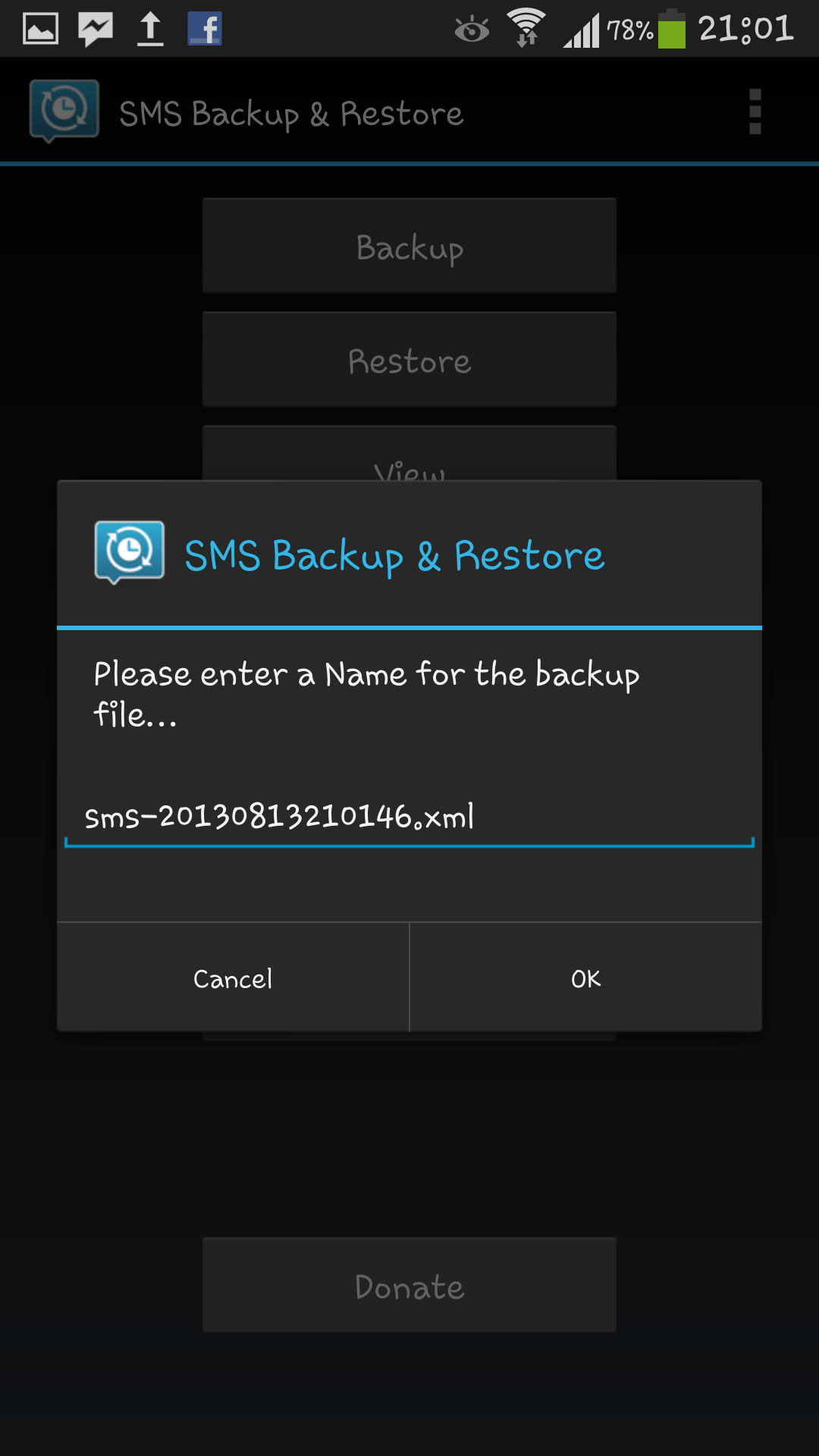
To customize the app settings, access the preferences by pressing the options key on your mobile device. Navigate to the preferences settings and adjust various settings based on your preferences.
SMS Backup & Restore has a Scheduled Backups option, allowing you to back up messages automatically according to a predetermined schedule. Simply activate the feature and set your preferred backup interval.
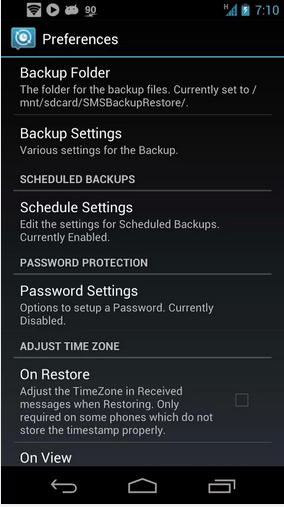
You can set notification preferences within the Scheduled Backups panel, allowing you to choose whether or not to receive notifications about automatic backups.
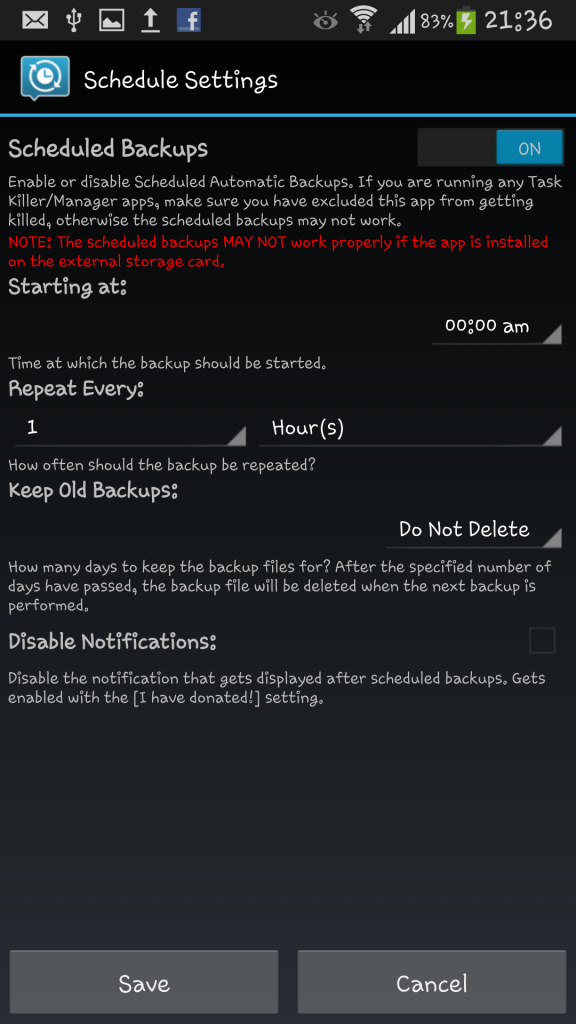
To restore messages, go to the main screen of SMS Backup & Restore and tap the restore button. Select the file you want to restore from the list of backed-up files, and your messages will be restored.
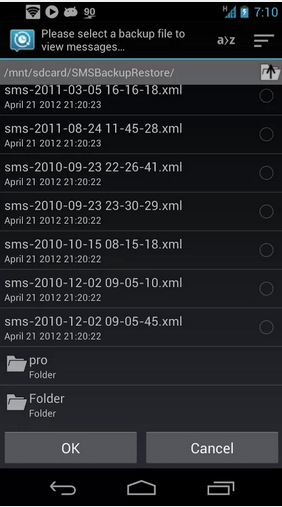
After selecting the backup file, the app displays message restoration options. Choose which specific messages to restore from this screen.
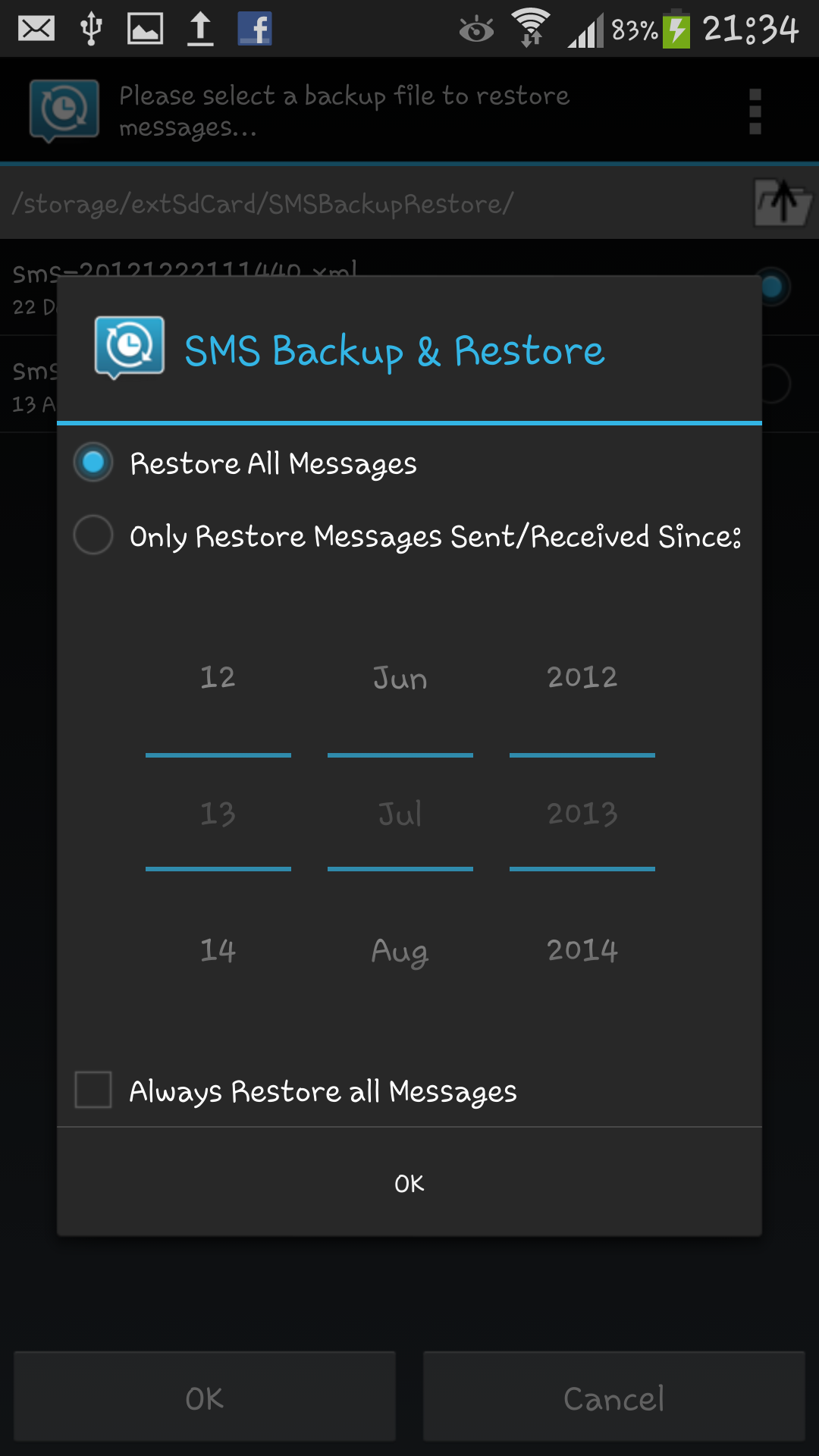
After selecting message restoration options, the restore process will begin. Upon completion, a notification pop-up will appear on your screen confirming the successful restoration of messages.
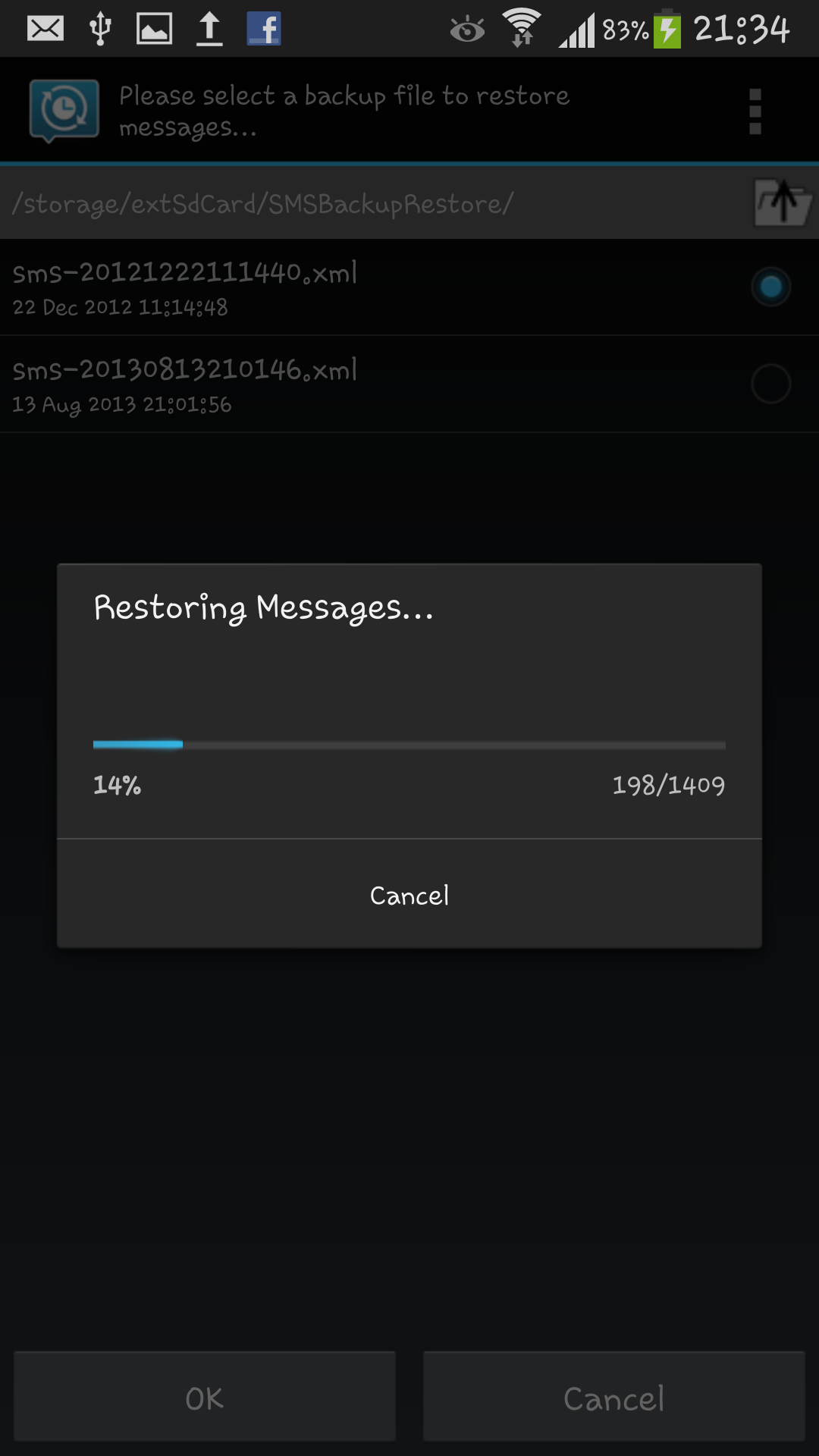
All done.
In summary, backing up and restoring messages on your Android smartphone or tablet is essential to avoid losing crucial data. With the help of SMS Backup & Restore, creating backups and restoring messages is easy and customizable.
Also Check other backup listed below.
Feel free to ask questions concerning this post by writing in the comment section below.