Guide on Adding Words To Your Android Dictionary
Certain words get corrected automatically on Android even if you don’t want it to like someone’s name. This seems to be a common issue for Android owners.
Word prediction makes typing faster. However, some commonly used words may not be available in your Android’s dictionary. To resolve this issue, you will need to add words manually to your dictionary.
Add Words To Dictionary – Method 1
This method is the easiest procedure in adding and deleting words from the dictionary.
- Completely write the word until the last letter.
- After writing the word completely, long press on it for a few seconds. The word will be added to the dictionary automatically. In other versions, a prompt message saying “Add to dictionary” will appear. Simply tap on it to add it to the dictionary.
The word is now added to the dictionary. Next time you enter the word, it will be predicted and will auto complete as you type.
Add Words Manually To Personal Dictionary – Method 2
This is the more complex method. But it the instructions are easy to follow.
- Go to the Settings of your device.
- Find the Language & Input at the Personal Section. Choose the Personal dictionary option.
- Tap “Add”. Type the words you want to add on the screen display. Choose the type of language where you want to add the words. A shortcut can also be created for the word if you want to. When you are finished, tap “Add to dictionary”.

- You can add more by repeating step 3.
You can now find the words in the dictionary. It will auto predict when you key in the word and will not be corrected automatically.
If you have difficulty following the instructions or have questions, drop a comment in the section below.
EP
[embedyt] https://www.youtube.com/watch?v=KgWOfUvSS_0[/embedyt]
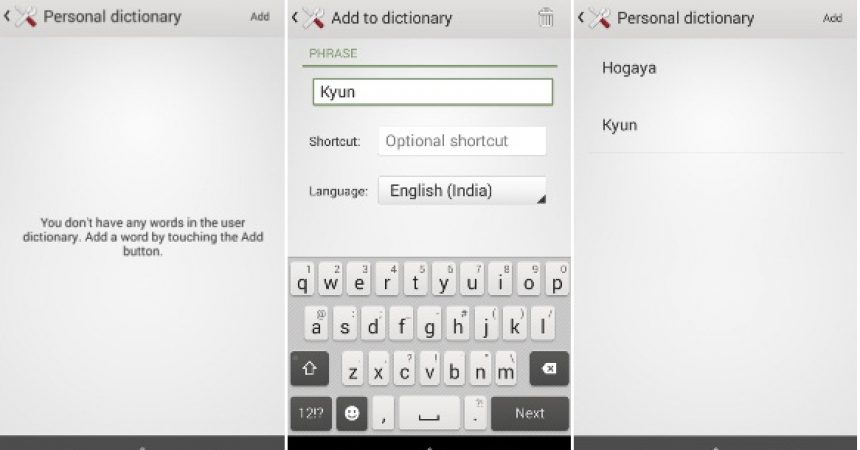






The manual version works fine on my Huawei P9 but not on wife identical phone. Any thing added to the personal dictionary does not appear below as an option ti choose.
Simply carefully re-apply the steps in above guide andthe personal dictionary should appear.
Witam tekst bardzo przydatny
Happy to know that you found above guide valuable and useful.
Please don’t hesitate to share with friends and family members.
Gute hilfreiche Anleitung.
Vielen Dank
Guter funktionierender Download.
Danke
Endelig et enkelt trinnvis innlegg for å legge ord til ordbok.