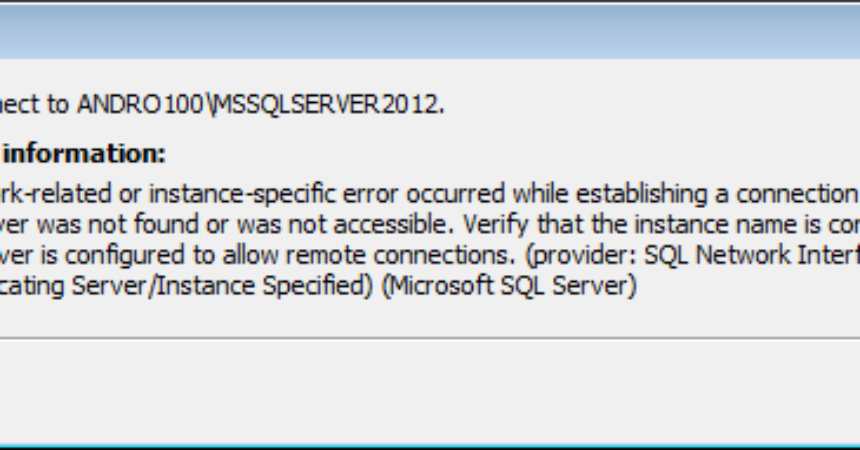The SQL Server Browser Services
If, when you are using SQL service browser, you keep getting this error message: “The SQL Server Browser service on your local computer started and then stopped. Some services stop automatically if they are not in use by other services or programs.” It can be quite annoying.
If you find yourself facing this problem often, don’t worry, in this post were going to show you how you can solve it.
If the reason for the error is that the SQL services were not started properly while the SQL server is being contacted, you will encounter the following error: SQL Network Interfaces, error: 26 – Error Locating Server/ Instance Specified (Microsoft SQL Server)
If you want to solve the problem of the SQL server browser service stopping and starting then you will need to edit it’s registry value in order to disable the SsrpListener service.
64-Bit Operating Systems (x64):
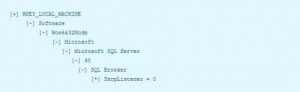
32-Bit Operating Systems (x86):

How To Solve The Issue:
- The first thing that you are going to need to do is to press Win and R simultaneously. This will open Run. You should then type receipt in the Run box.
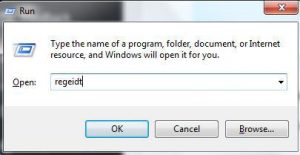
- Now, if you have an x64 operating system, you will need to type in the following: KEY_LOCAL_MACHINE\SOFTWARE\Wow6432Node\Microsoft\Microsoft SQL Server\90\SQL Browser
- If, however, you have an x86 operating system, you will type something different in. For an x86 operating system, you will need to type in the following: HKEY_LOCAL_MACHINE\SOFTWARE\Microsoft\Microsoft SQL Server\90\SQL Browser
- After typing in one of the two commands above, right click on the SsrpListener. You will now have to modify and set its value to 0.
- Open the dialogue box once again. This time, type in services.mcs. After typing this in, you will need to click OK.
- Now you need to go to SQL Browser services.
- Right-click and click on Start to set up the Startup type as Automatic from the properties.
After taking these steps, the SQL services should now begin to start properly.
Have you fixed the problem of SQL services starting and stopping in your device?
Share your experience in the comments box below.
JR
[embedyt] https://www.youtube.com/watch?v=h24S8xXC94A[/embedyt]