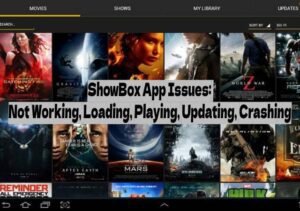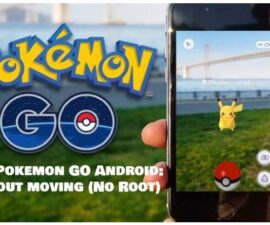Discover Solutions for ShowBox App Issues: Not Working, Loading, Playing, Updating, Crashing Problems. Showbox stands out as a premier free streaming application for enjoying HD movies and shows. Many users have reported encountering difficulties with Showbox. In this article, we will delve into common issues experienced by users on Android devices and provide step-by-step solutions to help you overcome these challenges.
Here are some excellent alternative apps to Showbox:
- PlayBox HD: Ideal for PC/Laptop, Access the PlayBox HD App
- Megabox HD: Download the .APK for Android
- Megabox HD: Free Download for PC – Windows/Mac
- Cinema Box: Download for PC – Windows/Mac-Laptop
Fix ShowBox App Issues: Not Working, Loading, Playing, Updating, Crashing
ShowBox Compatibility Issue with ChromeCast or Troubles with Casting from ShowBox
ChromeCast is the ideal device for linking your mobile device to a PC or TV. It enables you to mirror your Android device’s screen onto a larger display. Users have reported issues with ShowBox compatibility with ChromeCast. Let’s troubleshoot and resolve this problem together.
- Reboot your Chromecast.
- Navigate to Settings on your device -> Application Manager -> Avia App -> Clear data.
- Reboot your device and connect it to Chromecast.
- Open Showbox on your device, and this time, you should not encounter any issues.
ShowBox Playback Issue or ShowBox not Launching/ShowBox Operating Sluggishly
The optimal solution to resolve this error is to clear the cache on your device and within the app.
- Turn off your device.
- Press and hold the home + Power + Volume Up keys.
- Release the power button when the logo appears but continue holding the home and Volume Up keys.
- Upon seeing the Android logo, release both buttons.
- Use the volume down button to navigate and highlight “wipe cache partition.”
- Select the option using the power key.
- Select ‘Yes’ when prompted in the next menu.
- Wait for the process to complete; once done, highlight ‘Reboot system now’ and press the power button to select it.
- All set!
Resolve the “Unfortunately, ShowBox has Stopped Working” Issue on Android Devices.
Step#1: Open Settings on your Android device.
Step#2: Navigate to the ‘More’ tab.
Step#3: Select ‘Application Manager’ from the list.
Step#4: Swipe left to choose ‘All Applications’.
Step#5: Locate ShowBox among your installed apps and tap on it.
Step#6: Select ‘Clear Cache’ and ‘Clear Data’.
Step#7: Return to the home screen and restart your device.
All set!
ShowBox Application Not Refreshing Movie Content
For resolving the issue of the ShowBox App not updating movies, whether you are utilizing ShowBox on PC or Android, the recommended solution is to uninstall the current version and install the latest version on your devices to access the most recent movie content.
Encountering ShowBox Video Unavailability, Connection Error, or Server Error.
This error occurs when using an outdated ShowBox version that requires a third-party video player to play videos. To resolve the ShowBox Video Unavailability error, update to the latest version of ShowBox that includes a built-in video player.
Experiencing ShowBox Crashes, Frequent ShowBox Crashing, ShowBox Freezes.
To address all of these issues, attempt the following method:
Step#1: Open Settings on your Android device.
Step#2: Navigate to the ‘More’ tab.
Step#3: Select ‘Application Manager’ from the list.
Step#4: Swipe left to choose ‘All Applications’.
Step#5: Locate ShowBox among your installed apps and tap on it.
Step#6: Tap on ‘Clear Cache’ and ‘Clear Data’.
Step#7: Return to the home screen and restart your device.
Following these methods should resolve any ShowBox issues related to not working, loading, playing, updating, or crashing.
Feel free to ask questions concerning this post by writing in the comment section below.