Root Xperia Z
If you’ve updated your Xperia Z to the latest firmware, Android 4.3.10.4.B.0.569, you are probably looking for a way to root it. Well look no further, in this guide, we show you how to root a Xperia Z running the latest Android 4.4 firmware AND how to install a custom recovery – CWM Recovery – as well.
Before we begin, let’s take a brief look at what boot rooting and custom recovery are and why you might want to have these on your phone.
Rooting your phone
- You get access to all data which would otherwise be locked by manufacturers.
- Removal of factory restrictions and the ability to make changes to the internal system and the operating system.
- The privilege to install applications to enhance device performance, remove built-in apps and programs, upgrade battery life, and install apps which need root access.
Custom Recovery
- Allows installation of custom ROMs and mods.
- Allows the creation of a Nandroid backup which will allow you to return your phone to its previous working state
- If you want to root the device, you need a custom recovery to flash SuperSu.zip.
- If you have a custom recovery you can wipe cache and Dalvik cache.
Prepare your phone:
- This guide is only for the Xperia Z C6603 / C6602.Don’t try this with other devices.
- Check device by going to Settings -> About device.
- Your device is running on the latest Android 4.3 Jelly Bean 10.6.B.0.569 firmware.
- Check firmware by going to Settings -> About device.
- The device has an unlocked bootloader.
- Android ADB and Fastboot drivers are installed in the device.
- Make sure the battery has at least over 60 percent charge so it doesn’t run out of power before flashing ends.
- You back everything up.
- Backup you SMS messages, call logs, contacts
- Back up important media content by copying to a PC
- Use a custom recovery to back up your current system
- You enable USB debugging mode. Try one of these two methods:
- Go to Settings -> Developer Options ->USB debugging.
- Go to Settings -> Developer options-> Build number. Tap on build number 7 times.
- Have an OEM data cable that can connect the phone and a PC.
Note: The methods needed to flash custom recoveries, ROMs and to Root Xperia Z your phone can result in bricking your device. Rooting your device will also void the warranty and it will no longer be eligible for free device services from manufacturers or warranty providers. Be responsible and keep these in mind before you decide to proceed on your own responsibility. In case a mishap occurs, we or the device manufacturers should never be held responsible.
Install CWM Recovery:
- First, download and extract Kernal Package with CWM Recovery here .
- From the Kernal Package.zip folder, find and copy the img file.
- Past the copy of Boot.img file to the minimal ADB and Fastboot folder. If you have the Full ADB and Fastboot drivers setup, simply place the downloaded file in the Fastboot folder.
- Open the folder where you have placed the downloaded img file.
- While holding down the shift key, right click on any empty areas in the folder. Click on, “Open Command Window Here”.
- Turn off the device.
- While pressing and holding the Volume Up Key, connect the device and the PC using a USB data cable.
- If you see your phone’s LED turn blue, you have successfully connected the phone in Fastboot mode.
- Go to the command prompt and type: Fastboot Flash Boot Recovery name.img (replace recovery name with the name of the file you downloaded)
- After a few seconds, the recovery should flash on your phone.
- After flashing, unplug the USB data cable.
- Turn your device back on. When you see the Sony logo, press the Volume Up key rapidly, you should now boot into CWM recovery.
- For the stability and compatibility of the system, you are going to need to flash the kernel too.
- Copy downloaded zip folder onto the device’s SDcard.
- Boot the device into CWM recovery as you did in step 12.
- Once in CWM recovery, choose: Install Zip->Choose Zip from SDcard -> Kernel Package.zip -> Yes.
- The kernel should flash now.
How-To: Root Xperia Z Running Android 4.3 Jelly Bean 10.4.B.0.568 Firmware:
- Download SuperSu zip file.
- Place the downloaded file on device’s SDcard.
- Boot into CWM recovery.
- In CWM recovery, select: InstallZip > Choose Zip from Sd Card > SuperSu.zip > Yes.
- SuperSuwill flashes in your phone.
- After flashing, check your App drawer. You should now find SuperSu there.
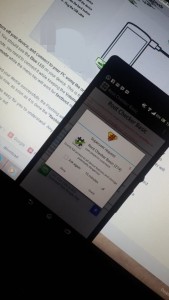
Have you installed a custom recovery and rooted your Sony Xperia Z?
Share your experience in the comments box below.
JR.
[embedyt] https://www.youtube.com/watch?v=Vs2iPY0J4ZA[/embedyt]






