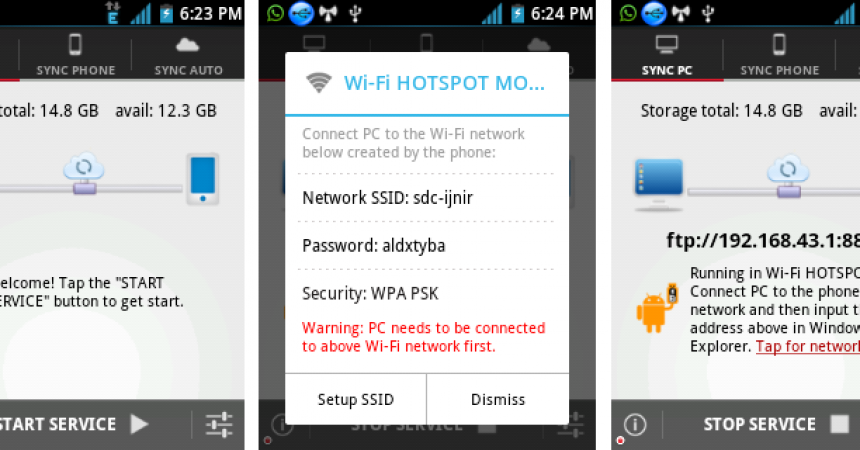Guide on Sharing Folders Between Android Devices With Bluetooth
Transferring multiple files via Bluetooth can take a lot of time because you cannot transfer folders through Bluetooth. Most people transfer files via memory card to PC instead.
But there is a certain application to allow you to share a whole folder with other Android device via Bluetooth. This tutorial will show how to do it.
Sharing Folders Via Bluetooth
Step 1: Get the “Software Data Cable” app and install it the devices where sharing will take place.
Download from Play store
Step 2: Open the application on those two devices.
Step 3: Go to the sender’s device and click “Join my friends” > select “Create Direct Push Network” > “Enter your specific name” and click OK. We will use “John Kennedy” for the name.
Step 4: Go to the receiver’s phone this time and click “Join my friends” > “Join Direct Push Network” > “Enter your specific name” and hit OK. In this device, we will use the name “Lisa Smith”.
Step 5: The receiver’s device will now detect the available direct push network. The name “John Kennedy” will appear.
Step 6: Click on that name and you will be asked to grant permission for the two devices. As soon as you grant permission, a prompt message will appear to ask you to remember the network. You may or may not grant according to your preference.
Step 7: By this time, both devices are now connected to each other and can now start sharing.
Step 8: Go to the “Storage” tab > Press and hold a folder you want to share. A pop-up menu will appear. From that menu, tap Direct Push > “Trasnfer Started”.
Step 9: The files will be received in the “Received” tab. And it’s done!
You can now transfer more files.
If you want to share experiences or questions, go to the comments section below and leave a comment.
EP
[embedyt] https://www.youtube.com/watch?v=GQF7U3Nkw4Q[/embedyt]