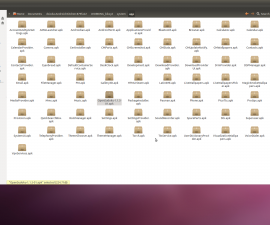Use CM 11 To Install Android 4.4.4 On A Sony Xperia L
For Xperia L users, they’re not going to be able to officially experience Andorid 4.4.4 KitKat for a while. The Xperia L currently runs Andorid 4.2.2 Jelly Bean, but if you want to upgrade to a higher version of
Android, you can do so using custom firmware.
In this guide, we show you how you can use Cyanogen Mod 11 to install Andorid 4.4.4. KitKat on the Sony Xperia L.
How-To: Prepare your phone
- Make sure that your device is a Sony Xperia L. Flashing this ROM on other devices could result in bricking.
- Check by going to Settings -> About Device. You should see your model number there.
- Charge your phone so it has at least over 60 percent of battery life. If the phone dies before the flashing process ends, the phone could be bricked.
- Ensure that Bootloader is unlocked.
- Back up all important data.
- If your device is already rooted, use Titanium Backup
- If your device has CWM or TWRP, use Backup Nandroid.
Note: The methods needed to flash custom recoveries, roms and to root your phone can result in bricking your device. Rooting your device will also void the warranty and it will no longer be eligible for free device services from manufacturers or warranty providers. Be responsible and keep these in mind before you decide to proceed on your own responsibility. In case a mishap occurs, we or the device manufacturers should never be held responsible.

How-To: Install Adroid 4.4.4 KitKat
- Download these two files:
- FXP331-cm-11-20140804-UNOFFICIAL-taoshan.zip [ROM.zip]
- Google Zip. Make sure its for Android 4.4.4 KitKat Custom Rom.
- Place both these downloaded files on the phone’s SDcard.
- Download these two drivers:
- Android ADB
- Fastboot
- On your PC, open the ROM.zip file. Extract the boot. img file.
- Place the boot.img file in the Fastboot folder
- Open Fastboot folder. Press shift while right clicking on any empty space in the folder.
- Select Open command prompt here
- Use the command fastboot flash boot boot.img
- Boot CWM recovery by turning off the device and turning it back on by pressing the volume and up and down keys.
- When you see the CWM interface, wipe factory data, cache and the dalvik cache.
- InstallZip->Choose Zip from Sd card / external Sd card
- Select ROM.zip
- Flash the ROM.
- InstallZip->Choose Zip from Sd card / external Sd card
- Select Gapp.zip
- Flash Gapp.
- Clear the cache and dalvik cache.
- Reboot system. If you see the CM logo in the boot screen, you’ve successfully installed Android 4.4.4 KitKat custom ROM.
Do you think you’re going to install this ROM on your Sony Xperia L?
JR