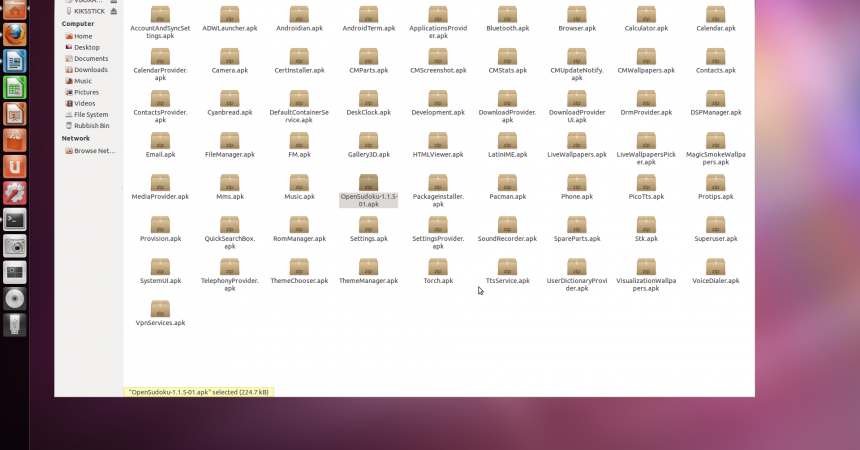Android ROM Customizing Tutorial
Many users want to start building their custom Android ROM. So this tutorial is going to teach you how to.
Android is popularly known as Open Source. To be an open source means that everyone can view, download and edit the code of the operating system.
Android has developed and evolved for many years. Overtime, customizing its operating system has become popular and trendy. However, many still think that you can only do so if you hold a degree in computer related courses.
This may be partly true, but with the emerging of certain applications like the next CyanogenMod, the process is simplified and is made accessible to its users. Moreover, two of the most popular ways to customize your Android ROM are UOTKitchen or RomKitchen.
These resources make the generation of Android ROM easy with only a point and click. By pointing and clicking, you can choose the features you wish to install and in no time, a new ROM is made available. Nevertheless, before proceeding, it is strongly suggested to the first scout out other ROMs and try them since not all versions of Android are updated.
This guide will help you add and remove features to build ROMs.
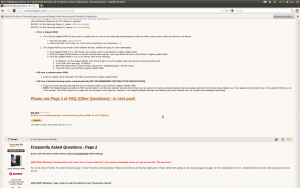
-
Downloading necessary tools
The first step is to go to the Android Kitchen https://forum.xda-developers.com/showthread.php?t=633246. Download the tool from this site. The site is actually HTC’s main site. In some OS, it may require additional files.
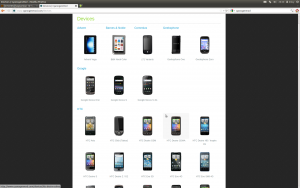
-
Download the source
Next thing to do is to download CyanogenMod from this site, https://www.cyanogenmod.com/devices. Select the most stable version and unzip. Another option is to go to this link, https://source.adnroid.com/index.html and download the standard Android AOSP.
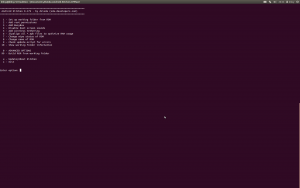
-
Run The Application
The commands or method may differ from one device to another but generally, you will need to unzip the downloaded files and open the Terminal or command line. Go to the directory ‘cd user/documents/kitchen’. When you have reached that destination, type /menu to open the app. Then, it will dispaly a menu.
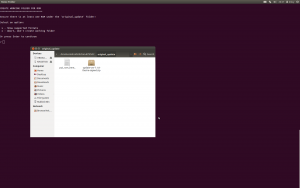
-
Importing The Base
You can edit the .zip ROM image files. This is helpful especially if you want to remove those useless apps from the image. You can then import the CyanogenMod ROM by moving the .zip to the ‘original_update’ directory .
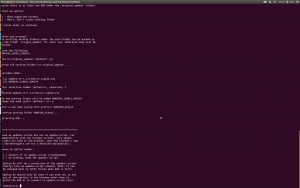
-
Include ROM Image
You can now add the ROM to the directory by pressing 1 in the menu and entering. Doing this will allow you to edit the existing ROM. Making a backup might be needed in this process, as well as choosing ROM images. When this happens, select update-cm-7.1zip.
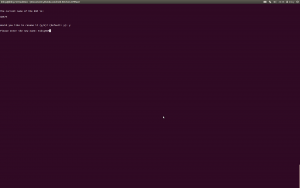
-
Change ROM Name
You can personalize the ROM by changing its name. Go to the menu in the Kitchen and select 8. The original name will appear. Then, you must press ‘Y’ and immediately enter the new name. When you have done this successfully, the name will show up in the Settings->About as soon as you boot.
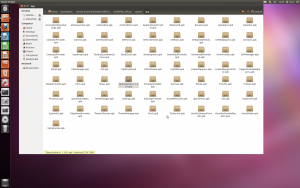
-
Change Some Apps
Most of the time, stock ROMs come with a list of apps, which can be annoying. But you can, actually, change those apps. To do this, you need only to add or delete the .apk file in the app folder. Just look for the WORKING_myrom directory.
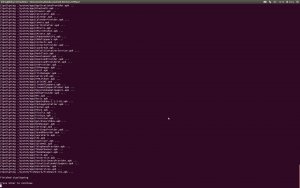
-
ZipAling APKs
You can now proceed to zip aligning the apps you have added and removed. This will speed up your accessibility to these applications. Just go to the menu and press ‘6’ and ‘Y’. So make sure to check any errors after doing this by using option 23.
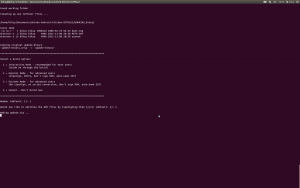
-
Build ROM
To be able to build the ROM, go to the menu and press ‘99’ and ‘1’. You will be prompted to sign the ROM, choose ‘y’ to do so. You can also perzonalize the .zip file by renaming it. An image will then be created in the destination folder called ‘Output_Zip.
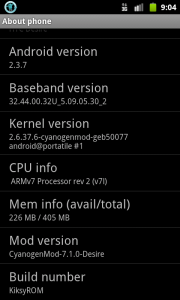
-
Boot ROM
After completing the process, copy the zip file to your SDcard and then boot your device for recovery. You can do this by holding the volume down while restarting your phone. You can try other ROMs by repeating the process.
Have a question or want to share your experience?
you can do so in the comment section box below
EP
[embedyt] https://www.youtube.com/watch?v=1pAr5VzpxyY[/embedyt]