The Galaxy Note 4 N910S
Samsung has released an update to Android 5.0.1 Lollipop for the Galaxy Note 4 N910S. This makes it the second variant of the Galaxy Note 4 to receive this update.
The update features a new look for TouchWiz as well as new notifications for the lock screen. It also improves battery performance and enhances the stability, performance and security of the device.
The update has begun rolling out in South Korea. Users in that region can get the update with OTA and Samsung Kies, if you are not in the region, you will either have to wait or manually install the update.
In this guide, we are going to show you how you can manually flash Android 5.0.1 on a Galaxy Note 4 N910S. Before we start, here are firmware details:
- Model Number: SM-N910s
- Region: South Korea
- Version: Android 5.0.1 Lollipop
- Build: N910SKSU1BOB4
Prepare phone:
- This guide is only for a Samsung Galaxy Note 4 N910S. Using it with any other device, even another version of the Galaxy Note 4 could result in bricking. Go to Settings>More/General or Settings>About Device to check your model number.
- Charge battery to at least 60 percent to make sure you don’t run out of power before the flashing process ends.
- Have an OEM data cable on hand. You will need it to connect your device with a PC.
- Back everything you currently have on your device. Back up your contacts, call logs, SMS messages and important media. If your device is rooted, back up EFS.
- Have Samsung USB drivers installed.
- Turn off Samsung Kies as well as any firewalls or antivirus software as these programs will interfere with Odin3.
Note: The methods needed to flash custom recoveries, roms and to root your phone can result in bricking your device. Rooting your device will also void the warranty and it will no longer be eligible for free device services from manufacturers or warranty providers. Be responsible and keep these in mind before you decide to proceed on your own responsibility. In case a mishap occurs, we or the device manufacturers should never be held responsible.
Download:
Install Official Android 5.0.1 Lollipop On Galaxy Note 4 SM-N910S
- Wipe your device completely so we can have a clean installation. Go to recovery mode and perform a factory data reset from there.
- Open Odin3.exe.
- Put N910S in download mode by first turning it off and then waiting for 10 seconds. Then, turn the device back on by pressing and holding down the Volume Down, Home, Power buttons at the same time. When you see a warning, press Volume up.
- Connect device to PC.
- If the connection was made properly, Odin will automatically detect the device and the ID:COM box will turn blue.
- If you have an Odin 3.09 or 3.10.6, go to the AP tab. If you have Odin 3.07, go to PDA tab.
- From AP/PDA find and choose the firmware.tar.md5 or firmware.tar file that you downloaded.
- Make sure that your Odin’s options match the ones in the photo below.
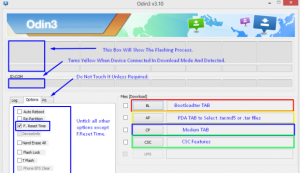
- Hit start to begin flashing process. When it finishes you should see the process box turn green.
- Disconnect device and manually reboot it by removing the battery, then placing it back in and turning the device on.
[embedyt] https://www.youtube.com/watch?v=QInJTZRk-Z8[/embedyt]
Have you updated your Galaxy Note 4 N910S to Android 5.0.1 Lollipop?
Share your experience in the comments box below.
JR


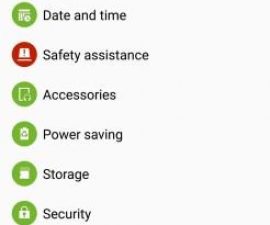



![How-To: Update Sony Xperia L C2104/C2105 To Android 4.2.2 [15.3.A.0.26] Official Firmware How-To: Update Sony Xperia L C2104/C2105 To Android 4.2.2 [15.3.A.0.26] Official Firmware](https://www.android1pro.com/wp-content/uploads/2013/11/a1-270x225.gif)