Install Android 4.4.2 CM11 Kit-Kat
Samsung’s Galaxy Y is a low-end device and it doesn’t look like Samsung is even thinking about updating it to Android KitKat. The last update it did get was to Android 2.3.6.
If you want to update your Galaxy Y S6310, you can use our guide in installing a custom ROM that will let it run on Android 4.4.2 CM11.
Before we begin, make sure of the following:
- Your battery is charged to around 60-80 percent.
- You have backed up important messages, contacts and call logs.
- You have backed up the mobile EFS Data
- You have checked your device model by going to Setting>About.
NOTE: Your device model should be GT-S6310. If it is not, do not use this guide.
- You have enabled USB debugging mode
- You have downloaded the USB drivers for Samsung devices.
Note: The methods needed to flash custom recoveries, roms and to root your phone can result in bricking your device. Rooting your device will also void the warranty and it will no longer be eligible for free device services from manufacturers or warranty providers. Be responsible and keep these in mind before you decide to proceed on your own responsibility. In case a mishap occurs, we or the device manufacturers should never be held responsible.
Now, make sure you have downloaded the following:
- Android 4.4.2 CM11 ROM here
- Google Apps
Install Cm11 On Galaxy Y:
- Connect the Galaxy Y to a PC
- Copy and paste the two files you downloaded to your sdcard’s root.
- Disconnect the phone and the PC
- Turn the phone off.
- Turn it on in recovery mode by pressing and holding down the volume, home and power buttons until some text appears on screen.
For: CWM/PhilZ Touch Recovery Users.
- Choose ‘Wipe Cache’
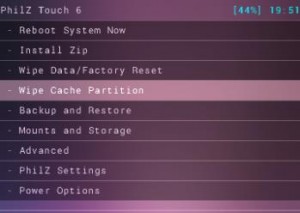
- Navigate to ‘advance’. Choose ‘Devlik Wipe Cache’.

- Choose Wipe Data/Factory Reset.

- Navigate to ‘Install zip from sd card’. Another window should open in front of you.

- ‘Choose zip from sd card’ from Options.

- Select CM11.zip file and confirm installation in the next screen.
- When installation is Over, Go back and then Flash Google Apps
- When installation is Over, Select +++++Go Back+++++
- Now, Select Reboot Now to Reboot System.

For: TWRP Users:

- Tap Wipe Button and then Select Cache, System, Data.
- Swipe Confirmation Slider.
- Go to Main Menu.Tap Install Button.
- Locate CM11.zip and Google Apps. Swipe Slider to install.
- When is installation is Over, you will be promoted to Reboot System Now
- Select Reboot Now and the system will reboot
Trouble Shooting: Solve Signature Verification Error:
- Open Recovery.
- Go to install zip from Sdcard

- Go to Toggle Signature Verification and then Press Power Button to see if it is disabled. If not, disable it and install the Zip.

After you successfully reboot your Samsung Galaxy Y S6310, it should be running Android 4.4.2 CM11 Kit-Kat. After the first run, wait for around 5-minutes then go to Settings > About and verify.
Do you have a Samsung Galaxy Y S6310 will be running Android 4.4.2 CM11 Kit-Kat?
Share your experience in the comment section box below.
JR






