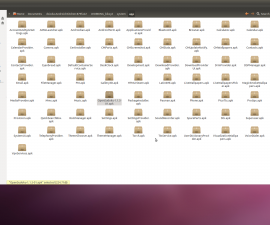Update Galaxy Star Pro S7262
It doesn’t look like the Samsung Galaxy Star Pro is going to get an official update to Android 4.4 Kit-Kat. Luckily, we’ve found a custom room that can update this device.
XDA Member sahaj360 has developed the Deodexed Stock Based Rom of Android 4.4.2 for Samsung Galaxy Star Pro. In this guide, we show you how to install it to update the Galaxy Star Pro S7262 to Android 4.4 Kit-Kat
Before we begin, you are going to have to make sure of the following:
- You have a well-charged battery (85% or more)
- You have backed up all important contacts, call logs and messages.
- You checked your device model and found it compatible to the ROM and this guide.
- This guide and the ROM it is going to flash is for the Galaxy Star Pro S7262
- Check your device model by going to: Setting > About
- Your device is rooted and has a latest custom recovery installed.
- You have enabled USB debugging mode.
- Settings > Developers Option and Tick the USB debugging.
- You have backed up your phone’s EFS data
Note: The methods needed to flash custom recoveries, roms and to root your phone can result in bricking your device. Rooting your device will also void the warranty and it will no longer be eligible for free device services from manufacturers or warranty providers. Be responsible and keep these in mind before you decide to proceed on your own responsibility. In case a mishap occurs, we or the device manufacturers should never be held responsible.
Download:
- Android 4.4.2 Kit-Kat ROM
- Samsung USB Drivers
- Google Apps
Install:
- Connect device to the PC in which you downloaded the above files.
- Copy and paste the downloaded files onto the root of the phones SDcard.
- Disconnect phone from the PC.
- Turn the phone off.
- Open the phone in recovery more
- Press and hold down the volume up, home and power buttons till you see text on screen.
For CWM/PhilZ Touch Recovery Users:
- Choose to “wipe cache”
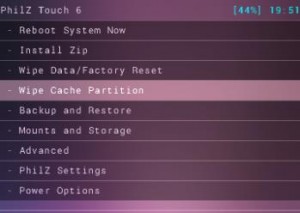
- Then go “advance” and choose “Devlik Wipe Cache”
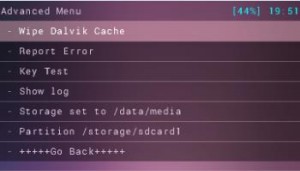
- Then choose “wipe data/factory reset”.
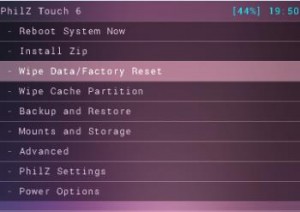
- Then go to “install zip.” You should see another window open in front of you.
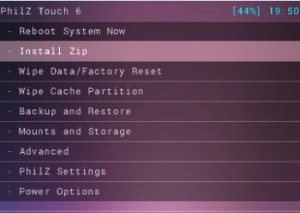
- From the options presented, pick “choose zip from SD card”.
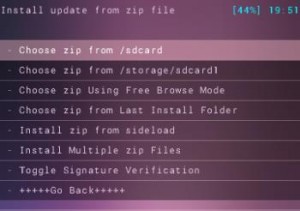
- Select the file Android 4.4.2 Kit-Kat.zip. Another screen will appear, confirm that you want to install the file.
- When the installation is finished, flash Google apps. Select +++++Go Back+++++.
- Select “reboot now” and the system should reboot.
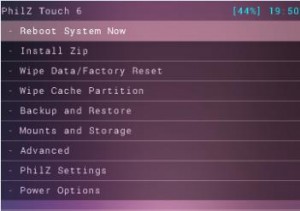
For TWRP Users:
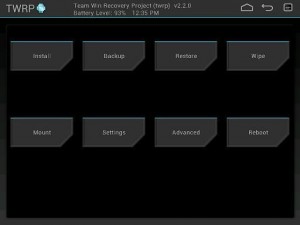
- Choose the Wipe Button and, from there, select: cache, system, data.
- Swipe the Confirmation Slider.
- Go back to the main menu. From there, tap Install Button.
- Find the Android 4.4.2 Kit-Kat and Google Apps. Swipe Confirmation Slider, and the two files will begin installation.
- When installation is finished, you’re going to see a prompt to reboot the system.
- Select Reboot Now and the system should rebout.
How-To Solve A Signature Verification Error:
- Open “recovery”
- Go to “install zip”
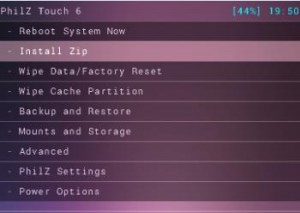
- Go to “toggle signature verification”. Press the power button to see if it is disabled. If it is not, disable it.
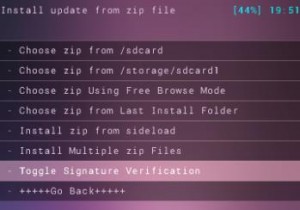
Do you have Android 4.4.2 Kit-Kat on your Galaxy Star Pro?
Share your experience in the comment section box below.
JR.