This article is the right place for Xiaomi phone owners seeking to upgrade their device’s firmware to the latest version. With the Mi Flash tool, download Fastboot ROM is easy, revitalizing overall performance and unlocking new features. Our step-by-step instructions make the process simple, whether you want to wipe data or save it during the update. Give your Xiaomi phone a brand new lease on life with this powerful and simple tool.
Xiaomi provides two firmware file types- Fastboot ROM and Recovery ROM. Recovery ROM is flashed through recovery mode, while Fastboot ROM requires the Mi Flash tool. This tool is useful in fixing bricked and malfunctioned phones, as well as providing firmware functions not yet offered in your region via OTA.
Xiaomi’s Mi Flash tool is exceptional and compatible with most smartphones. To access the Flash Tool, simply download Fastboot ROM for your corresponding device. Online sources offer unabridged stock ROM files for Xiaomi phones. Our tutorial provides step-by-step guidance on how to flash the Fastboot ROM using Xiaomi Mi Flash.
Before flashing Fastboot ROM on your phone, safeguard all data to prevent losses during the process. Also, enable both OEM Unlocking and USB Debugging Modes on your phone before engaging in the ROM flashing process.
Note that the user interface of Mi Flash has undergone slight changes. If you’re using an older version, options may vary, but our guide will remain consistent throughout the tutorial.
Download Fastboot ROM on Xiaomi Phones with Xiaomi Mi Flash
- Begin by downloading and installing Xiaomithe Mi Flash Tool on your computer.
- You will need to download the Fastboot ROM file that corresponds to your specific Xiaomi smartphone.
- Extract the Fastboot ROM file that was downloaded onto your computer’s desktop.
- Launch the Xiaomi Mi Flash Tool and then select or browse the desired option located in the top left corner of the interface.
- Locate and select the MIUI folder that was created after extracting the Fastboot ROM file within the Browse window.
- Next, boot your Xiaomi phone into Fastboot mode by powering down the device and then pressing and holding the Volume Down + Power buttons simultaneously. After the device has booted into Fastboot mode, connect it to your computer via USB.
- Return to the Mi Flash Tool and click on the Refresh button.
- In the tray that appears at the bottom, select the appropriate option based on your preferences. Here’s a brief description of what each option does.
- Flash All or Clean All: This option completely erases all data from your phone and is ideal for those who want to perform a fresh installation of firmware with no previous data on the device.
- Save User Data or Flash All Except Storage: This option deletes all applications and data but retains any data that was previously stored on the internal SD card of your phone.
- Clean all and lock: This option erases all data from your phone and locks the device afterward.
- Flash All Except Data and Storage: This option leaves your applications and data intact, as well as internal storage.
- Once you have selected the appropriate option, click the Flash button and wait for the process to complete.

- The Xiaomi Mi Flash Tool will flash the Fastboot ROM file, which may take some time. Your phone will also take a few minutes to boot up completely after the flashing process is finished. And that concludes the process.
The Mi Flash tool allows Xiaomi users to easily download Fastboot ROMs, enabling them to update or even unbrick their devices. It’s a useful option for those who prefer manual installations and is essential knowledge for anyone seeking to optimize their Xiaomi phone.
Feel free to ask questions concerning this post by writing in the comment section below.

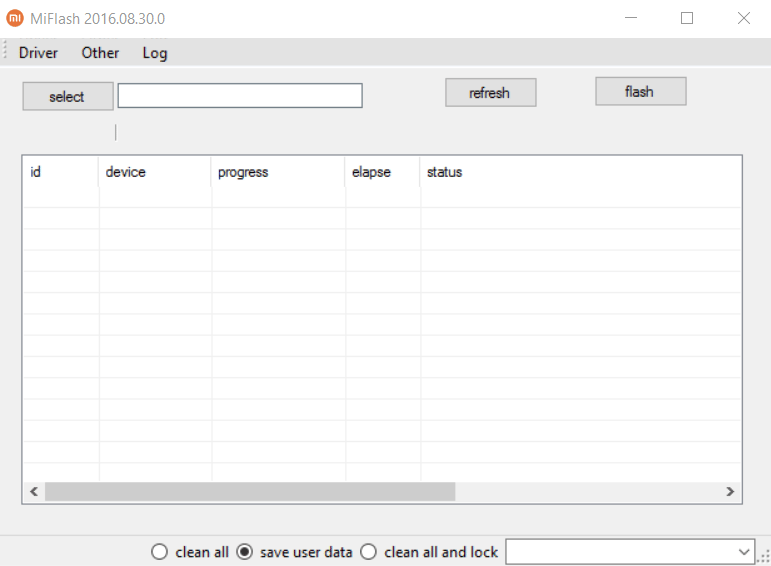




![How-To: Update Sony Xperia L C2104/C2105 To Android 4.2.2 [15.3.A.0.26] Official Firmware How-To: Update Sony Xperia L C2104/C2105 To Android 4.2.2 [15.3.A.0.26] Official Firmware](https://www.android1pro.com/wp-content/uploads/2013/11/a1-270x225.gif)
