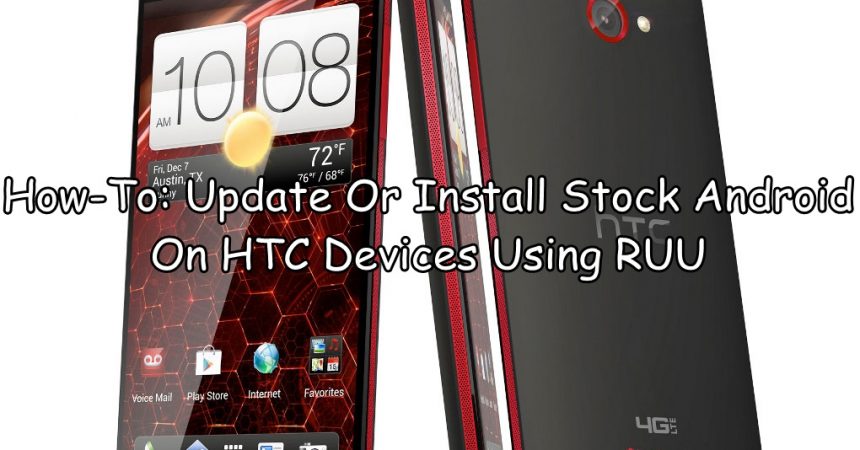Update Or Install Stock Android
If you are going to install stock Android on HTC devices, you are going to need to use Rom Update Utility or RUU. RUU is specific for different devices so you need to download the RUU tool that is for your specific device model, it als needs to be the latest on or else the Android version you want to update or install.
By following our guide below, you can get your HTC device updated to the version of Android you want using RUU. But first, let’s look at the advantages of RUU.
If you have a phone that has gone into a bootloop or is stucked somewhere:
This can happen if your phone was interrupted during an OTA update or something else could have gone wrong and your phone starts a bootloop and restarts again and again. Because of this, you can’t boot into homescreen or recover the phone using a factory reset. If this happens, you can try one of two things.
One, you could flash back to a nandroid backup – if you have one made.
Two, you could use RUU to flash stock Android firmware.
If you can’t update a phone via OTA:
If you can’t update a phone with OTA because of some reason or you have not received the OTA, you can update your phone manually by downloading the RUU of the latest available version of Android.
Pre-requisites / Important Instructions before you use RUU:
- RUU can only be used for HTC devices. Don’t use it with other devices.
- Download the RUU carefully and make sure what you download is for the region your device belongs to. Do not use an RUU that is for any other device.
- Make sure that your phone battery is at least 30 percent.
- Back up everything that is important on your phone:
- Backup contacts, sms messages, call logs.
- Backup media content manually by copying them to a PC.
- If you have a rooted device, use Titanium Backup for all your apps and data.
- If you have a custom recovery flashed, back up your current system.
- Enable UBS debugging mode on the phone.
- Settings>Developer Options>USB debugging mode.
- Have a OEM data cable that can connect the phone to a PC.
- Disable antivirus programs and firewalls.
- You might get a security warning when you flash stock Android with RUU, this means you need to re-lock your phone’s bootloader if you’ve unlocked it.
- If your phone is on bootloop and you need to recover it with RUU, you will need to reboot the phone in bootloader before your proceed with the procedure we’re going to explain below.
- Turn off the phone and turn it back on by pressing and holding down on the volume down and power key.
How-To use RUU:”
- Download the RUU.exe file for your device. Double click it to open on the PC.
- Install it and then go to the RUU panel.
- Connect the phone to the PC. Verify install instructions on RUU screen and then click on next.
- When you click next, RUU should start verifying the info for the phone.
- When RUU verifies everything, it will inform you about the current Android version of your device and tell you what version update your going to get.
- Click on next an follow the on-screen instructions.
- The process should take about 10 minutes.
- When your installed, disconnect the phone and restart.
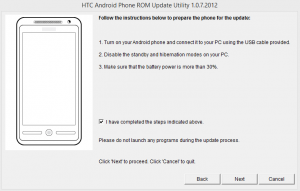
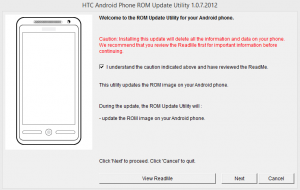
Have you used RUU with your HTC device?
Share your experience in the comments box below.
JR.
[embedyt] https://www.youtube.com/watch?v=1ACU3RGm9YI[/embedyt]