Fix “Unfortunately Contacts Has Stopped” Error Message On Your Android Device
In this guide, we’re going to show you how you can fix the “Unfortunately Contacts Has Stopped” issue that can occur with Android devices.
Android users have complained of this issue wherein if it happens they find that they can no longer access their contacts nor can they receive text messages or calls.
Follow along with our guide below to implement the fixes that we have found for this issue. If none of these methods work, you might have to use Odin to flash stock ROM on your device.
How to fix the “Unfortunately Contacts Has Stopped” Error Message on Android:
Method 1:
- Go to settings.
- Open Application Manager.
- Select the All tab.
- Tap Contacts.
- Tap Clear cache.
- Return to Application manager menu.
- Tap Contacts
- Tap Clear Data.
- Go to settings menu
- Tap on date and time and change format
- If none of these work for you, perform a factory reset
Method 2:
Some users have found that Google+ is the cause of this issue. Disabling the Google+ app could fix the problem.
Method 3:
Some user have found that, if Google+ is the issue, uninstalling updates to Google+ can fix the issue. The problem can recur the next time that the updater runs though so you are going to need to disable auto updates. To disable auto updates, take the following steps:
- Go to the Google Play app that is found in the Google+ app page.
- You should see three vertical dots there.
- Push the three vertical dots
- Uncheck the auto update box.
Have you fixed the problem of “Unfortunately Contacts Has Stopped” in your device?
Share your experience in the comments box below.
JR
[embedyt] https://www.youtube.com/watch?v=3cSrxF7TsJU[/embedyt]
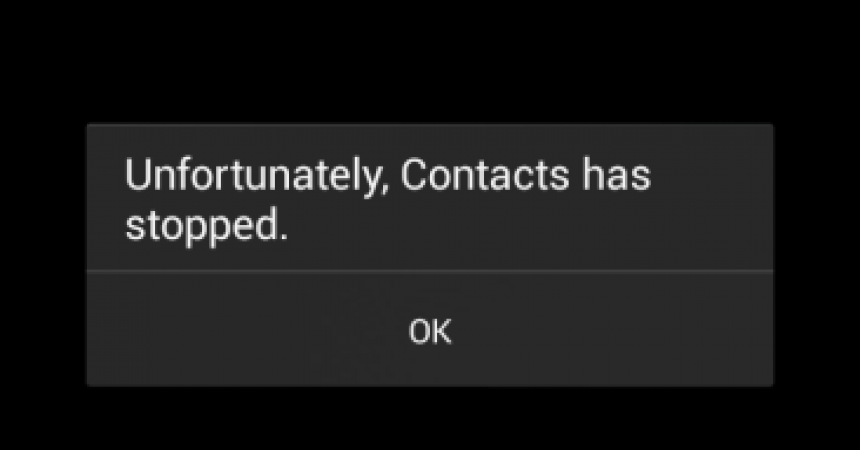


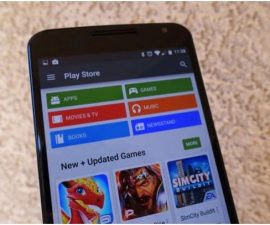


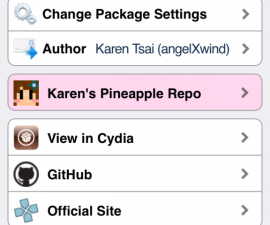
Tentei todos e infelizmente não consegui
Siga cuidadosamente as instruções passo a passo
na guia detalhado acima.
Ele deve funcionar.
tipsnya sangat membantu dan bermanfaat.. terima kasih
Oppaanne auttoi paljon ratkaisemaan ongelman, kiitos …
You are very welcome.
Now that we helped you resolve your issue,
why not reciprocate back by spreading the word,by sharing now with Friends and colleagues!