Starting from Android 5.0 Lollipop, Google has added a new security feature to Android called “OEM Unlock“. This feature plays an important role in the device, particularly for those who have attempted to perform custom processes such as rooting, unlocking the bootloader, flashing a custom ROM, or recovery. During these processes, the “OEM Unlock” option must be checked as a prerequisite. Android OEM stands for “original equipment manufacturer,” which is a company that produces parts or components that are sold to another company to be used in the production of a product.
Android ‘OEM Unlock’ for Android Image Flashing
If you’re curious about the purpose of “OEM Unlock” and why it’s necessary to activate it on your Android OEM device before flashing custom images, we have an explanation here. In this guide, we will not only provide an overview of “Android OEM Unlock“, but we will also present a method for enabling it on your Android device.
What does ‘OEM Unlock’ mean?
Your Android device contains a feature called “original equipment manufacturer unlocking option” which prevents the flashing of custom images and bypassing of the bootloader. This security feature is present on Android Lollipop and later versions to prevent direct flashing of the device without enabling the “Android OEM Unlock” option. This feature is crucial for protecting your device from unauthorized access in case of theft or attempted tampering by others.
Thankfully, if your Android device is protected by a password, pattern, or pin, someone attempting to gain access by flashing custom files would be unsuccessful without the “OEM Unlock” option from the developer options. This feature is useful because custom images can only be flashed on your device if this option is enabled. If your device is already secured by a password or pin, no one would be able to activate this option, preventing unauthorized access.
If someone attempts to bypass your device’s security through custom file flashing, the only effective solution is to perform a factory data wipe. Unfortunately, this will erase all data on the device, rendering it inaccessible to anyone. This is the main purpose of the OEM Unlock feature. Having learned about its significance, you can now proceed to enable OEM Unlock on your Android Lollipop or Marshmallow device.
How to Unlock OEM on Android Lollipop and Marshmallow
- Access your device’s settings through the Android interface.
- Proceed to the “About device” section by scrolling to the very bottom of the settings screen.
- After you have enabled developer options, you will notice that they appear in the settings menu, directly above the “About device” option.
- Access the developer options, and look for the 4th or 5th option identified as “OEM Unlock”. Enable the small icon located next to it, and you are done. The “OEM Unlock” feature has now been activated.
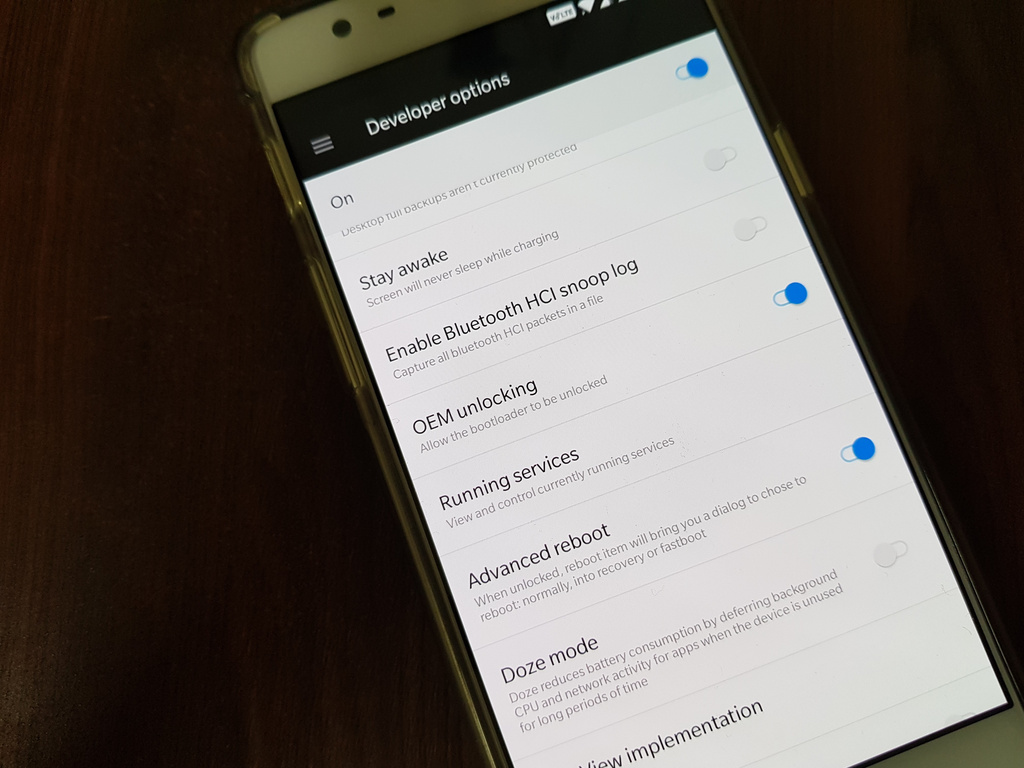
Additional: For Back up contacts, messages, media files, and other important items. Check this out:
Save SMS, Save Call Logs and Save Contacts
Feel free to ask questions concerning this post by writing in the comment section below.






