This guide will teach you how to update your Samsung Galaxy Update S7 or S7 Edge using Xposed Framework. The process is easy and gives you access to the latest features. Xposed Framework lets you customize your device’s appearance and functionality. Let’s begin!
I got the Samsung Galaxy S7 Edge as a temporary replacement for my Note 5. Since I couldn’t find a custom ROM that met my needs, I decided to root my phone and install the Xposed Framework. Now my phone is a beast.
Xposed Modules for Galaxy S7 and S7 Edge
Xposed Framework offers many helpful modules that add features like playing YouTube in the background and adding more toggles. But the most impressive one is Xtouchwiz, which unleashes the full potential of your Galaxy S7 Edge without requiring additional modules.
XTouchWiz is a versatile tool that customizes the notification panel, lockscreen, and sound notifications. You can tweak your phone’s system with advanced features like call recording and merging calls. It also offers security hacks for added protection. Follow my easy-to-follow guide to install Xposed Framework on your Galaxy S7 or S7 Edge.
Samsung Galaxy Update with Xposed Framework: Step-by-Step Guide
To install Xposed Framework, first, you need to make sure that your Galaxy S7 or S7 Edge is rooted and has a TWRP recovery installed. Here’s an easy-to-follow guide for you.
Learn how to root the Exynos Galaxy S7 & S7 Edge and install a custom recovery
- Obtain the Necessary Files for Xposed Installation on Your Galaxy S7 or S7 Edge.
- In ARM 64 devices: xposed-v86.1-sdk23-arm64-custom-build-by-wanam-20160904.zip
- The Xposed uninstaller for ARM 64 devices: xposed-uninstaller-20151116-arm64.zip
- Additionally, Obtain the Xposed Installer APK file: XposedInstaller_3.0_alpha4.apk
- If you want the ability to uninstall Xposed Framework in the future, make sure to download: xposed-uninstaller-20160211.zip
- Proceed to Copy both the .zip and Xposed Installer APK files to the Internal or External Storage of Your Phone.
- To access Recovery Mode on your phone, use the device-specific button combination (like Vol Up + Power + Home button). Or, if you have ADB and Fastboot drivers installed on your PC, enter recovery mode using the command “adb reboot recovery”.
- Upon entering recovery mode, select either “Install” or “Install Zip” based on the options available in your recovery menu.
- Locate the xposed-sdk.zip file that was recently transferred.
- Choose the file and flash it while following the instructions displayed on the screen.
- Upon completing the flashing process, restart your device.
- Using a file manager, such as ES File Explorer or Astro File Manager, find the XposedInstaller APK file.
- Proceed to Install the XposedInstaller APK.
- Upon completing the installation, the Xposed Installer will now be visible in your app drawer.
- Launch the Xposed Installer and choose desired tweaks from the list of available modules to apply them.
- To uninstall Xposed, flash the xposed-uninstaller.zip file to remove the framework from your device.
- And that’s it!
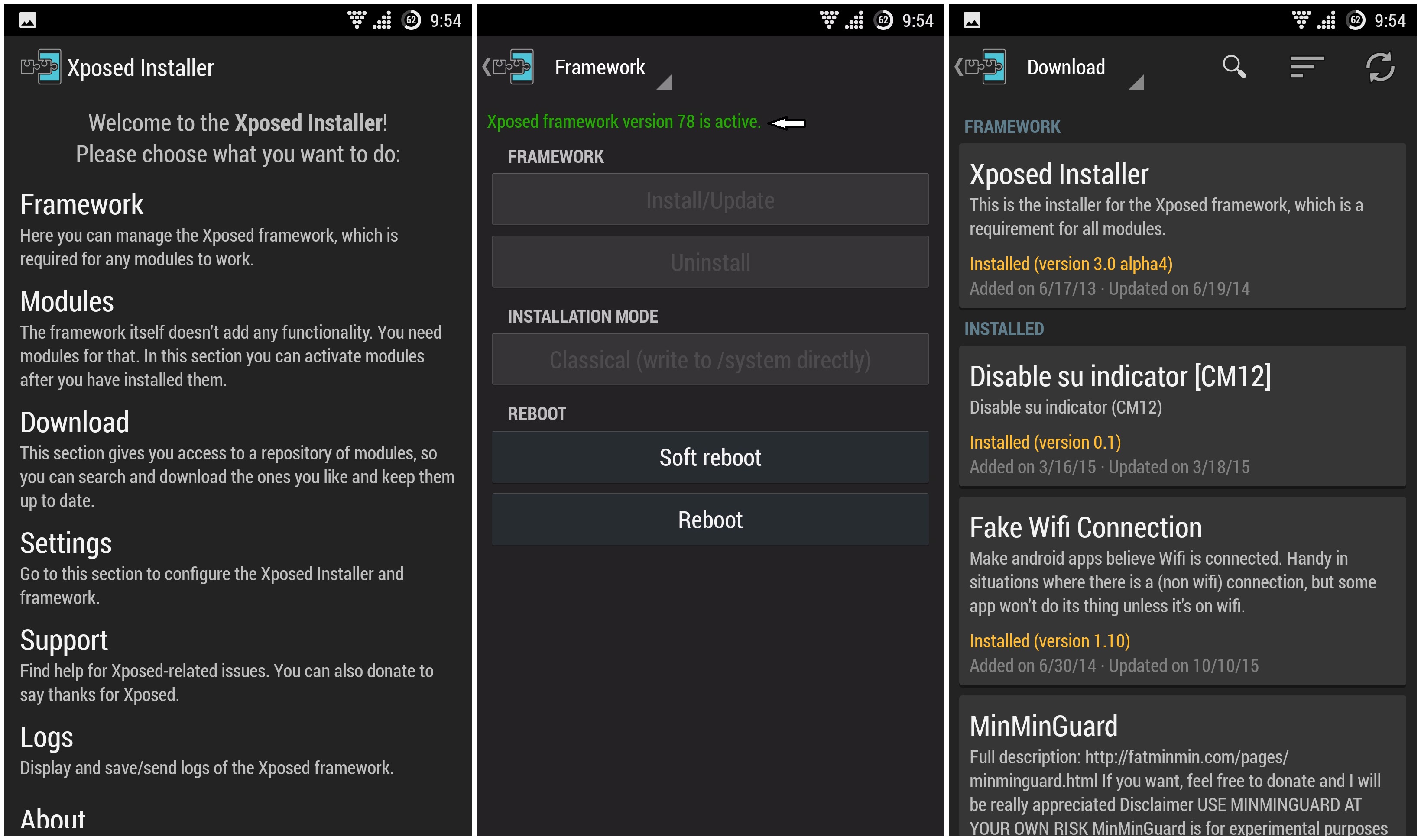
Give your Samsung Galaxy S7/S7 Edge a powerful upgrade with Xposed Framework. Unlock a whole new world of customization and take your device to the next level.
Feel free to ask questions concerning this post by writing in the comment section below.






