Install ClockworkMod Recovery 6
The latest flagship of Samsung, the Galaxy S5, is available for the general public and if you own one, you’re probably looking for a way to root and install custom recovery on it.
In this guide, we’re going to focus on a custom recovery for the Galaxy S5. We’re going to show you how to install ClockworkMod or CWM Recovery 6 on a Samsung Galaxy S5 G900F and G900H.
Prepare your phone:
- Make sure that you have the appropriate device model. Go to settings> about. If it’s a SM-G900F or G900H, you can use this device. Don’t try it with other models of the Galaxy S5.
- Make sure that your battery is well charged. It should have 60-80 percent of its battery life.
- Back up all you important messages, contacts, and call logs.
- Back up your Mobile EFS data.
- Enable USB Debugging Mode
- Download USB drivers for Samsung devices
Note: The methods needed to flash custom recoveries, roms and to root your phone can result in bricking your device. Rooting your device will also void the warranty and it will no longer be eligible for free device services from manufacturers or warranty providers. Be responsible and keep these in mind before you decide to proceed on your own responsibility. In case a mishap occurs, we or the device manufacturers should never be held responsible
Install CWM Recovery:

- First download the appropriate package for you S5 to a PC and extract the zip file. Choose the package for you from the following list:
- Samsung Galaxy S5 G900F (LTE): g900f-cwm-recovery-6.0.4.7.tar
- Samsung Galaxy S5 G900H (3G): g900h-cwm-recovery-6.0.4.7.tar
- Download and install Odin on your computer.
- Turn off the phone and then turn it back on by pressing the power, volume down and home buttons simultaneously. When you see some text appear on the screen, let go and then press volume up to continue.
- Install USB drivers on your phone.
- Open Odin and connect your phone to the PC while it is in Download mode.
- If the connection is successful, the Odin port will turn Yellow and you will see a COM port number.
- Click the PDA tab and select the appropriate recovery file according to your device.
- In Odin, check the auto reboot option.
- Click start and wait for the process to finish.
- When installation is complete, your phone should restart. When you see the Home Screen and get a pass message on Odin, disconnect your phone from the PC.
- To check that CWM is installed, go to Recovery. Turn off your phone. Now turn it back on by pressing power, volume up and home until you see text on-screen. The text should say CWM Recovery.
If you find yourself stuck Into bootloop after the Installation Process.
- Go to Turn off your phone. Now turn it back on by pressing power, volume up and home until you see text on-screen.
- Navigate to Advance and choose Wipe Devlik Cache.
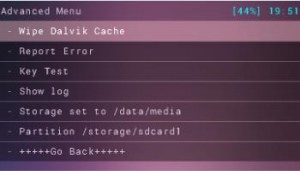
- Now choose Wipe Cache.
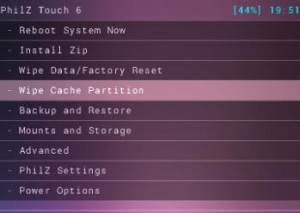
- Finally, select Reboot System Now.
Have you installed a custom recovery on your Galaxy S5?
Share your experience the comments box below.
JR
[embedyt] https://www.youtube.com/watch?v=lX64VkaFNgQ[/embedyt]






