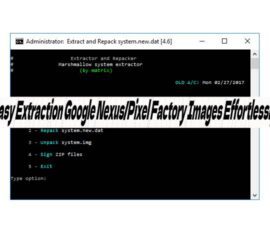Block Anyone Who Tries to Steal Your WiFi Network
It can be very annoying to have a laggy internet connection. A most common reason why this happens even though you should have a fast connection is that there are too many devices on your location that are connected to your network. What’s even more infuriating is that there is the possibility that someone is connected to your WiFi network who is using up all of your speed. This possibility cannot be eliminated because there are several hackers now who can easily do this. In case you are experiencing this kind of problem, this article will teach you how to block that unknown person who is trying to steal your WiFi network and block them so that they will no longer be able to do it again.
Before proceeding with the instructions, here is a checklist of the things you need to know and accomplish first:
- Make sure that you have an Android device as it will be used in the procedure
- You will also be required to use a computer or laptop
- Download an Android application called Fing. This can be downloaded here
- Know the IP address of your WiFi router by checking the product box.
Step by step guide on how to block anyone trying to steal your wifi network:
- Open the Fing application
- Look for your WiFi network
- You should be able to see the name of your network, as well as the buttons for Settings and Refresh
- Click the Refresh button so that all devices connected on your network would be refreshed
- Scroll through the list of devices connected to your network and spot any suspicious device
- Once you see the suspicious entity, click it and go to Settings
- Take note of the MAC address. This comes in the following format xx:xx:xx:xx:xx:xx
- Type the IP address of your Wifi router on your computer or laptop
- Enter your network’s username and password
- Go to the Security tab and click Mac Filtering
- Click Add. This will let you add devices that will be restricted from connecting to your network
- Enter the MAC address that you have copied earlier,
Congratulations! You have now successfully blocked the person who is trying to steal your Wifi connection. If you have additional questions about this easy step by step process, do not hesitate to ask through the comments section below.
SC
[embedyt] https://www.youtube.com/watch?v=2qh2QpNGlhg[/embedyt]