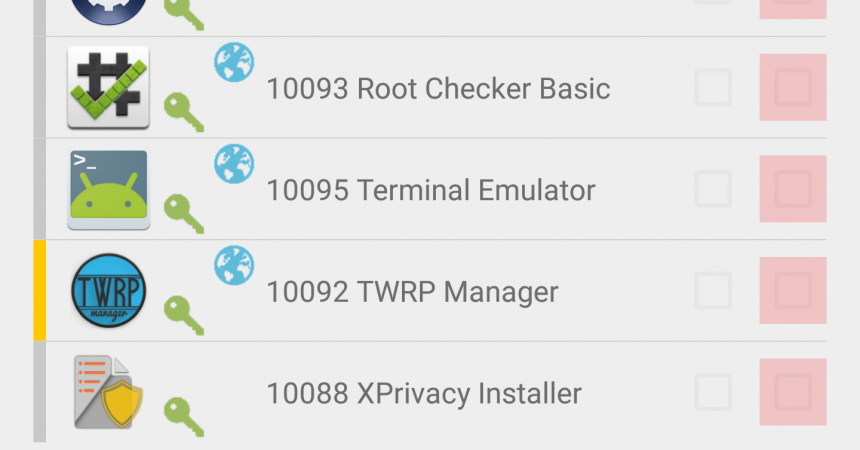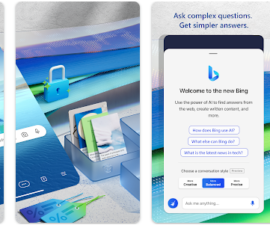XPrivacy To Apply Android M Style Permissions
You can access specific areas on your phone’s apps without Android M.
Android M has features that have never been seen before such as the ability to filter permissions allowed for apps, thereby protecting your privacy. Fortunately, with the XPrivacy module, this ability can now be made available for Android users with rooted devices.
With this module, you can protect your device’s privacy by denying certain apps from accessing you phone’s information like your location as well as contacts. It will also deceive your phone. You can input a location manually, enter a new number and a lot of other things which will mislead the app into believing that your location is the actual location where you’re at.
This tutorial is going to walk you through the process of using XPrivacy from the installation to changing your settings.
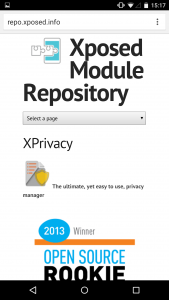
-
Install XPrivacy
Make sure your device is rooted, first of all. Another thing that you need to make sure is have the Xposed Framework installed. You can get it from https://repo.xposed.info/module/biz.bokhorst.xprivacy or simply go to Google Play Store and download it. The paid version costs $6.62 or £4.27.
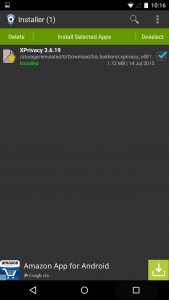
-
See Apps List
Reboot the device and proceed to the Xposed Installer app. Next to XPrivacy, there is a box that you need to tick. Reboot device again and check whether XPrivacy has been activated or not. Open XPrivacy and a list of all your apps will be displayed.
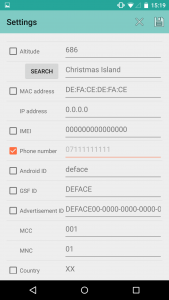
-
Deceive Your Device
Go to the Settings by tapping on the menu found at the top right portion. You can alter your location, your mobile number and any other settings requiring private information.
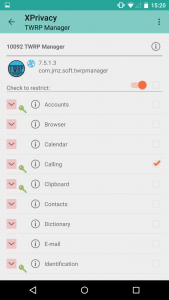
-
Deny Specific Permissions
You can find all the permissions you have granted for an app by tapping on that specific app. Tick next to the app. This will deceive your app into thinking that the new data entered is presumably yours.
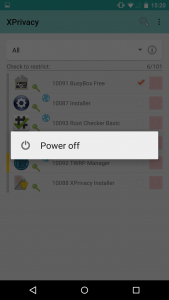
-
Restart The Device
After selecting which permissions to remove, restart your device. As soon as your device is turned back on, the app will now read the new presumed data. However, it is also important to note that apps may require real data to work properly like Google Maps.
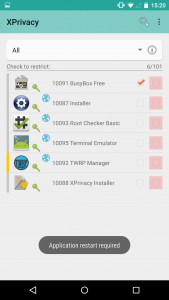
-
Block All Permissions
You can also deny all permissions for an app by ticking on the box found next to the app’s name. It will automatically tick off everything. You can use this on games that do not really require access to any information.
For questions or comments, just type them in the section below.
EP
[embedyt] https://www.youtube.com/watch?v=8uuARxc9g_A[/embedyt]