Best Emoji In Android
The use of emoticons is useful in conveying certain emotions instead of just typing a whole sentence. They are available on desktops computers and laptops. But are they available on Android?
Thankfully, emoticons or emojis are now available because of Jelly Bean. It used to be only available with the use of WhatsApp and Google talk. You cannot copy and paste them and send them through SMS, it is impossible. But with Jelly Bean, this can be possible. Follow the instructions below to use emojis.
Emojis Using Google Keyboard
If your device is running on Android 4.1 and up, you just need to install the Google Keyboard to be able to use emojis. Some Android devices already have the keyboard but if you don’t have it yet, especially if your device is a Samsung or HTC, you can download and install it from Play store. Go to the settings and language & input after installing. Enable the Google Keyboard be selecting it and opening its settings. You will find the “Add-on dictionaries” option. Tap on it and the “Emoji for English Word” option to install the emojis. You can refresh the screen if you cannot find this option.

Typing certain keywords on the keyboard will now trigger emojis. Writing the word flower, for instance, will show a pop-up which contains the emoji and some auto-complete suggestions.

Other keyboards can also be downloaded to your deivce like the Kii keyboard or the Multiling O Keyboard.
Typing in iWnn IME Keyboards
Other devices already have pre-installed emojis. To check if they are available, go to its Settings and Language & Input. Check the list of keyboards. If there is a iWnn IME in the list, simply enable it.
Create Personal Emojis
You can also create emojis by adding words to your dictionary. Go to the Language & Input in the settings. Make sure you have both the Google keyboard and visual emoji like Kii Keyboard and Multiling O Keyboard.
- Go to Google Keyboard settings and “Personal dictionary”. Click on the + button to add emoji.
- Enter the emoji in the phrase section using the keyboard.
- Create a shortcut by assigning a keyword for the shortcut.
- And you’re done!
Ask questions and share your experiences.
Leave a comment below.
EP
[embedyt] https://www.youtube.com/watch?v=tk922lhG5tM[/embedyt]
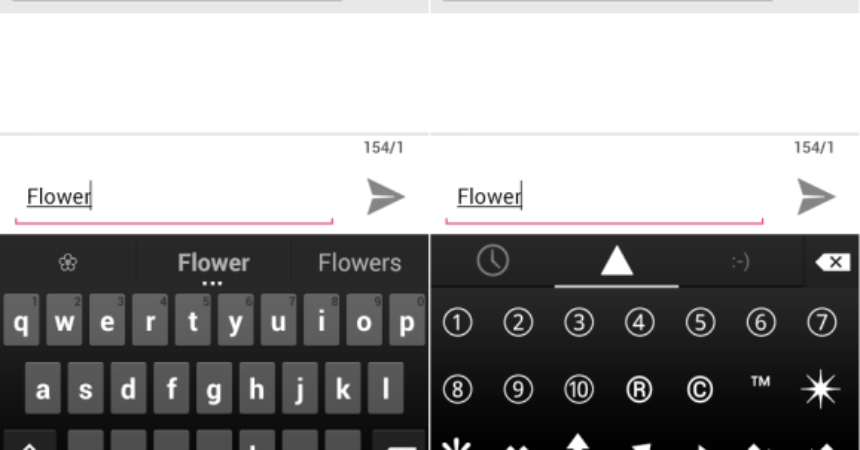


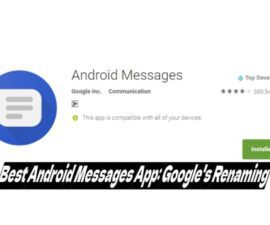



I conceive you have mentioned some very interesting details , appreciate it for the post.
We too appreciate your nice comment.