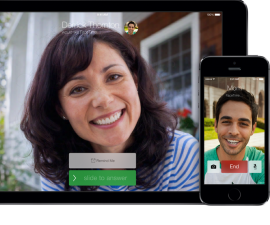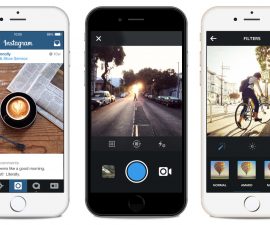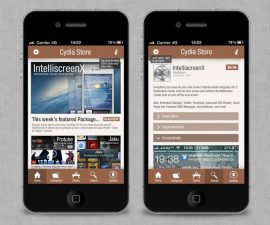Downgrade Your iPhone/iPad/iPod Touch From iOS 8.1.1 To iOS 8.1
Apple has just released their iOS 8.1.1 and already millions of users have updated their devices to this latest iOS version. Unfortunately for people who love to Jailbreak their devices, the new iOS includes a patch for Pangu Jailbreak so you might want to stick or go back to iOS 8.1.
If you want to downgrade iOS 8.1.1 to iOS 8.1 on either an iPhone, iPad or an iPod Touch, just follow along with our guide below.
Downgrade iOS 8.1.1 To iOS 8.1 on iPhone, iPad and iPod Touch:
Step 1: Download the proper iOS 8.1 ISPW Firmware for the device you want to downgrade
Step 2: Have the latest version of iTunes installed onto your PC.
Step 3: Make a complete backup of your device by going to Settings > iCloud > Backup. You can also make a backup by using iTunes.
Step 4: Connect your device to your PC
Step 6: Open iTunes. Find and click on the device you want to downgrade.
Step 7: If you are using a Windows PC, hold down the left ‘Shift’ key. If you are on a Mac it’s the ‘Alt/Option’ key that you hold wown
Step 8: Click on the ‘Restore iPhone / iPad’ button.
Step 9: Choose iOS 8.1 firmware
Step 10: When a pop-up comes up, click Yes to verify.
Step 11: Wait for the process to complete. When you see a message that says “Your iPhone is restored”, you know it is finished. Unplug your device.
Have you downgraded your device?
Share your experience in the comments box below.
JR
[embedyt] https://www.youtube.com/watch?v=Flupyts_fxU[/embedyt]