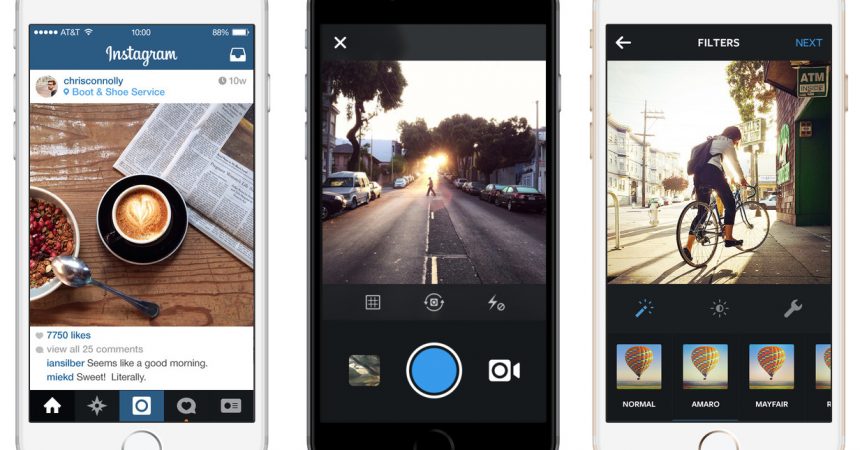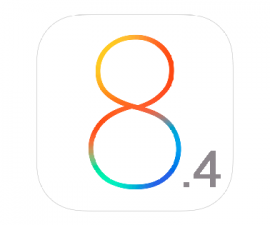Schedule Your Instagram Posts When Using an iPhone Or Android Device
Instagram is currently the best and most popular photo sharing social media tool that is out there. A lot of its popularity is due to how easy it is to use. Using Instagram, you can easily edit, post, and share photos to your friends and family.
Another feature that is popular with Instagram is the ability for you to schedule when your Instagram account will share your Instagram posts on social media. You can set up a schedule as to when your Instagram posts will be reposted on your Facebook, Twitter and Google Plus accounts.
In this post, we are going to show you a method by which you can schedule your Instagram posts when using an iPhone or an Android device. We have found a great scheduling app that works on both iOS and Android. It is called Takeoff. Follow along with our guide below to download and install Takeoff in order to be able to schedule your Instagram posts while using your mobile device.
How to schedule your Instagram posts using an iPhone or Android device:
- The first thing you will need to do is download Takeoff. You can search for it yourself on the Google Play store or you can follow one of the following links below:
- After you have downloaded Takeoff, just follow the online instructions to install the app on your iPhone or Android device.
- After you have installed Takeoff, find and open it.
- Choose a photo or video that you have on your mobile device and want to post on Instagram.
- Crop or edit the video or image till it’s the way you want it.
- Select the time that you want the video or image to be posted.
- When the time you selected comes up, you will get a notification on your mobile device that your post is now ready for publishing.
- Tap on the notification to confirm that you want the post to be published.
- You will be taken to the Instagram app. From there, you can add filters or edit the caption.
- If the post is edited to your liking, share it. It will now show up on your Instagram.
Are you using Takeoff to publish your Instagram posts?
Share your experience in the comments box below.
JR
[embedyt] https://www.youtube.com/watch?v=71zT6jkxsG8[/embedyt]