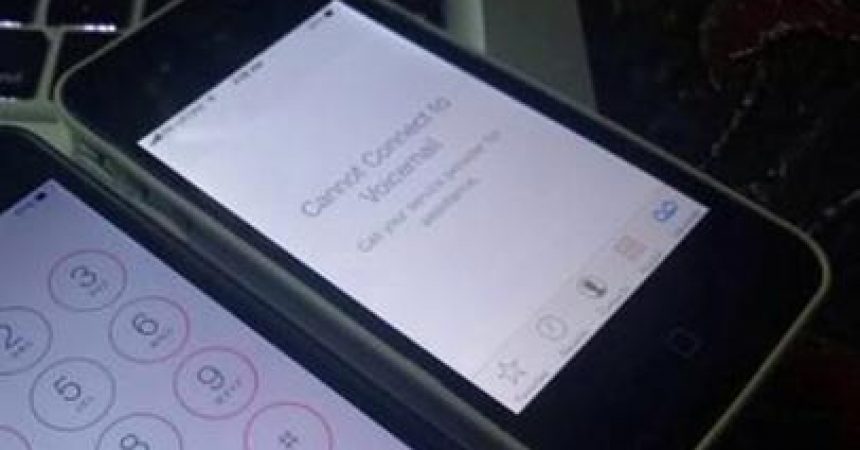If you are an iPhone user, you may have noticed that, sometimes when you check your voicemail you encounter an error. The error message reads Cannot Connect To Voicemail and it prevents you from checking any new voicemails on your iPhone.
In this guide were going to tell you what to do if you encounter the Visual Voicemail Unavailable error on an iPhone. Follow along.
How To Fix “Visual Voicemail Unavailable” Error on the iPhone:
- First, you will need to open your iPhone settings.
- In settings, go to Airplane mode. Toggle airplane mode on/off. Wait for twenty seconds.
- After the twenty seconds are up, restart your iPhone.
- When your iPhone is on again, go and check you carrier settings update. Make sure that you are updated to the latest one.
- Now, connect your iPhone to a PC or Mac. Update your iPhone so it runs the latest iOS version.
- Check that your voice mail is set up by dialing your own phone number. If it is not set up, set it up.
- Check that your network connections are working.
- Go to Settings> General> Reset> Reset Network Settings.
After resetting your network settings,
you should be able to check voicemails without encountering and errof.
Have you used this method?
Share your experience in the comments box below.
JR
[embedyt] https://www.youtube.com/watch?v=G7PqOzByiNQ[/embedyt]