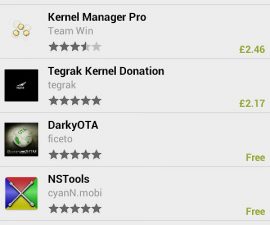How To Use Kernel To Cool Overheating Nexus 9
Nexus 9 usually warms up when in use. An optimized kernel can lower its temperature though.
Nexus 9 has a processor of 64-bit Nvidia K1 with 192 graphics cores. This is a very powerful processor. This allows gaming really worthwhile. However, the longer you use this device, the warmer it gets most especially in its top-left corner. You can find the Nexus 9 source code from the AOSP repository. There are also other community developers that have custom kernels to cool your system without changing its performance. The kernels also come with other enhancements.

-
Get Custom Kernels
Nexus devices generally have custom kernels available. You can find them in the Original Android Development at XDA-Developers.com. Examples of kernels uploaded by developers include flar2, Franco and faux123. For this tutorial, we will use the faux123.

-
Flash Custom Kernels
Kernels are found in the boot image. They can be flashed from a bootloader using ‘flashboot flash boot filename.img’ or it can be booted using ‘fastboot boot filename.img’ for a single try. If your device is decrypted, your kernel should also be decrypted.

-
Install Companion App
Some kernels have companion apps that come with it which are also downloaded from Play Store. Franco’s kernels, for example, have the franco.Kernel updater. These apps help update you with new releases and tweaks your kernel’s setting as well for better control.

-
Adjust CPU/GPU Clock
Throttling CPU and GPU clocks also decrease your device as well as improve your battery life. You can achieve this by downloading any companion app available. You can change the values in the settings to maximize the usage.
Leave a comment about your experience in the comment section below.
EP
[embedyt] https://www.youtube.com/watch?v=-ISHFFZVJVw[/embedyt]