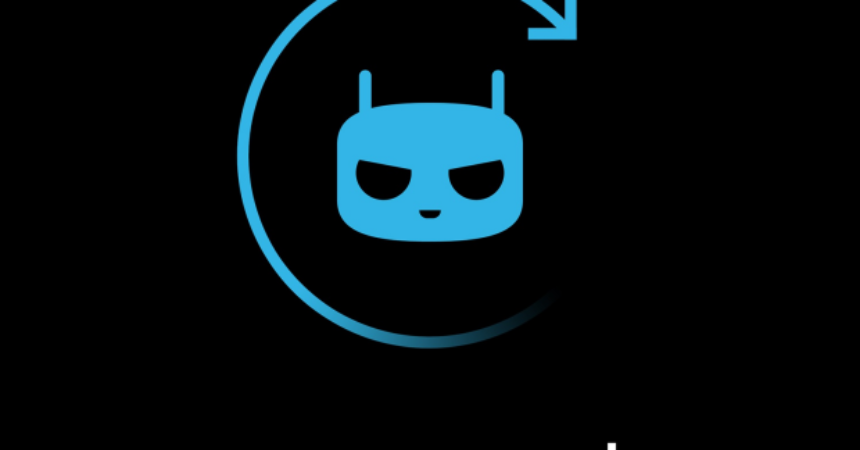An AT&T Galaxy Captivate SGH-I897
The Galaxy Captivate is a low-end budget device from Samsung and AT&T that was last updated to Android 2.3.3. Now, Samsung has released an update for the An AT&T Galaxy Captivate SGH-I897 to Android 4.4.4 KitKat. This is a custom update and is only for this version of the Galaxy Captivate.
The update can be accessed through Cyanogenmod 11. This ROM is a true stock ROM based on stock Android so there is bloat and you will even have to flash Google Apps separately, but it is a stable ROM. Follow along with our guide to install it.
Prepare your phone:
- This guide and the ROM it uses is only for the AT&T Galaxy Captivate SGH-I897. Do not use it with other devices; do not try it with any other carrier bound variant of the Galaxy Captivate. Check your device version by going to Settings>About.
- Charge your battery so that it has 60-80 percent of its life.
- Have a backup of your mobile’s EFS data.
- Back up all your important messages, contacts, and call logs.
- Enable USB debugging mode
- Download USB drivers for Samsung devices.
Note: The methods needed to flash custom recoveries, roms and to root your phone can result in bricking your device. Rooting your device will also void the warranty and it will no longer be eligible for free device services from manufacturers or warranty providers. Be responsible and keep these in mind before you decide to proceed on your own responsibility. In case a mishap occurs we or the device manufacturers should never be held responsible.
Download:
- Android 4.4.4 CM11 ROM: Link
- Google Apps
Install:
- Connect the device to a PC.
- Copy and Paste the downloaded zip files to the root of the device’s SDcard.
- Disconnect the device.
- Turn offthe Device
- Open the device in Recovery mode by pressing and holding down the volume up, home and power Keep holding them down until you see text appear on screen.
If you are a CWM/PhilZ Touch Recovery user:
- Make a back-up your ROM with Recovery.
- Do so by navigating to Back-up and Restore, on the next screen, Choose Back-upagain.
- Return to Main Screen after the Back-up is done.
- Now, choose to ‘Wipe Cache’.
- Then go to ‘advance’ and from there choose ‘Devlik Wipe Cache’. This will prevent you from getting stuck in a
- Choose Wipe Data/Factory Reset.
- Go to ‘Install zip from sd card’, this should openanother window.
- In the options presented, go to ‘choose zip from sd card’.
- Select CM11.zip file and confirm the installationon the next screen.
- When installationis through, go back and flash Google Apps
- When the installation is over, choose +++++Go Back+++++
- Choose RebootNowand the system should reboot
If you are a TWRP user:
- Tap the Wipe Button and then select Cache, System, Data.
- Swipe Confirmation Slider.
- Return to the Main Menuand from there, tap the Install Button.
- Find CM 11.zip and Google Apps. Then swipe the slider to install it.
- When the Installationis finished, you will be promoted to Reboot System Now
- Choose Rebootnow and the system should reboot.
If you get a Signature Verification Error:
- Open Recovery.
- Go to install zip from Sdcard
- Go to Toggle Signature Verificationand then press the power button to see if it is disabled. If it is not, disable it and then you should be able to install the zip without error.
Whichever custom recovery you use, you should wait for at least 5-minutes for the first run, then go to Settings> About to verify that the installation worked.
Have you installed Android 4.4.4 KitKat on your AT&T Galaxy Captivate?
Share your experience in the comments box below.
JR