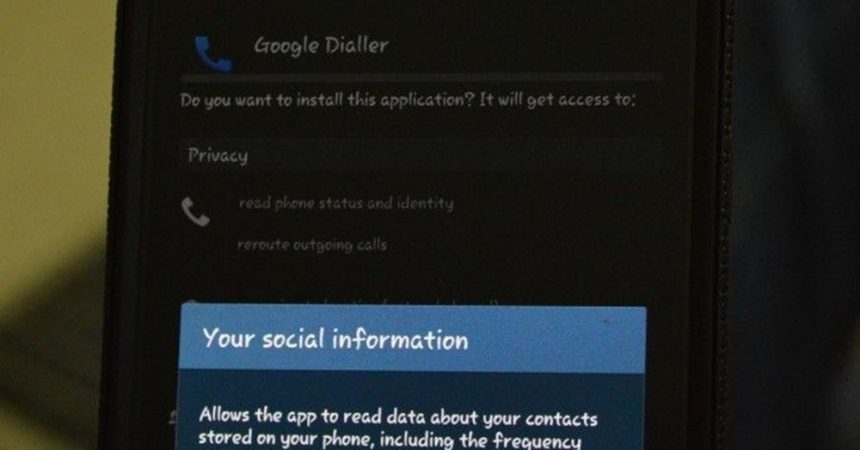Install Google’s Dialer On Nexus 5 Devices
The Nexus 5 comes with Android KitKat and a great phone application known as Google Dialler. This app shows you the names of people that are calling even if they are not in your contacts. You can use this feature by enabling Caller ID.
If you have another high-end Android device like Samsung’s Galaxy S5, S4, S3, Galaxy Note 3, HTC’s One and others, you can do so by installing Google Dialler manually by following our guide.
You can install this App with no root access required. You can also install it on a device that is using official Android 4.4
Install Google Dialer on Samsung Galaxy Note 3, S5, S4, HTV One and more:
- Download the Apk File or the Zip File.
- You can download the ApK File directly onto your device.
- If you download the Zip file, you can flash it thgout custom recovery.
- If your device is running official firmware, copy the downloaded APK file to system/priv-app. Change the APK permission to 644 after you move it.
- Reboot the device.
Trouble-shooting: I can’t find the app icon in my app tray after installation
- Open any launcher you want to use
- Go to the launcher’s settings
- Go to shortcuts
- Go to activities
- Go to Google Dialer and open it
- A short cut will be created on your homepage.
Do you have Google Dialler on your device?
Share your experience in the comments box below.
JR
[embedyt] https://www.youtube.com/watch?v=K-cRiv4ZfW8[/embedyt]