Fix “Unfortunately WhatsApp Has Stopped” Appears on Your Android Device
The message “Unfortunately, WhatsApp has stopped” is not uncommon, and people have experienced this at one point or another. This type of crash is unfavorable because the user can no longer use the app properly, and therefore hinder with important conversations and the like. There are several possible reasons why this happens, and when it does, here’s a simple guide on what you should do.
To address this problem, here is a step by step guide on how to fix the sudden stopping of WhatsApp:
- Open your Settings menu
- Go to “More”
- Click Application Manager
- Swipe towards the left and click All Applications
- Look for WhatsApp and press it
- Press Clear Cache and Clear Data
- Return to your device’s home page
- Reboot your mobile device
All done! In a few simple steps, you are now able to resolve the sudden stopping of your app. If the method does not work, an alternative solution is to uninstall the app completely and reinstall it again with the most recent version on Google Play.
Did the method work for you to resolve the issue of “whatsapp has stopped”? Share your experience or additional questions through the comments section below.
SC
[embedyt] https://www.youtube.com/watch?v=ve8ywoP0Wvw[/embedyt]




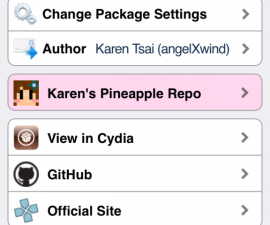


Este método funcionou comigo.
funcionou, baixei versão ja fiz um backp
I tried all these methods,they did workout.
Thank you
Bonjour,
heureusement, elle a fonctionné…
possible de lancer l’aplication.
Merci Beacuoup.
Ive Cleared all the cache data,rebooted the device un install & installed the latest version and was successful.
Thank you.
Cela a fonctionné parfaitement pour moi.
Je vous remercie
me funcionó en en Sony Expiria
Já desistirei e instalei de novo e continuou aparecendo o whats parou o que posso fazer agora
To help you in your specific case,
the solution is to uninstall the app completely and reinstall it again with the most recent version on Google Play.
Her er det jeg gjorde,
Jeg avinstallerte, omkonfigurerte telefonen til fabrikkkonfigurasjon og re installert siste WhatsApp-versjonen.
Nå jobber det endelig.
Takk skal du ha
desinstalei, reconfigurei o celular para configuração de fabrica e reinstalei whatssap e nada.
mesam mensagem: Infelizmente, whatssap parou. meu é alcatel
If after carefully implementing the step by step above easy guide and video,
you are still unable to access WhatsApp,then your best option is to contact WhatsApp support to receive their solution to your specific issue.
Quand on désinstalle watsap .
Va t’on perdre toute les données ??
Yes and that is why the standard is to always always backup all prior to un install WhatsApp on your device.
Thank you for sharing this post with your colleagues and friends.
Søges overalt og endelig fundet arbejdsløsning her.
tak skal du have
Now that we helped you resolve your issue,
would you mind spreading the word by sharing now with Friends and colleagues?
comment contacter Whatsapp support pour résoudre mon problème car après avoir tout essayé ça continue de me dire que malheureusement Whatsapp s’est arrêté
To help you in your specific case,
the solution is backup everything before uninstall the app completely then remove all cache from phone completely and only then reinstall it again with the most recent version on Google Play.