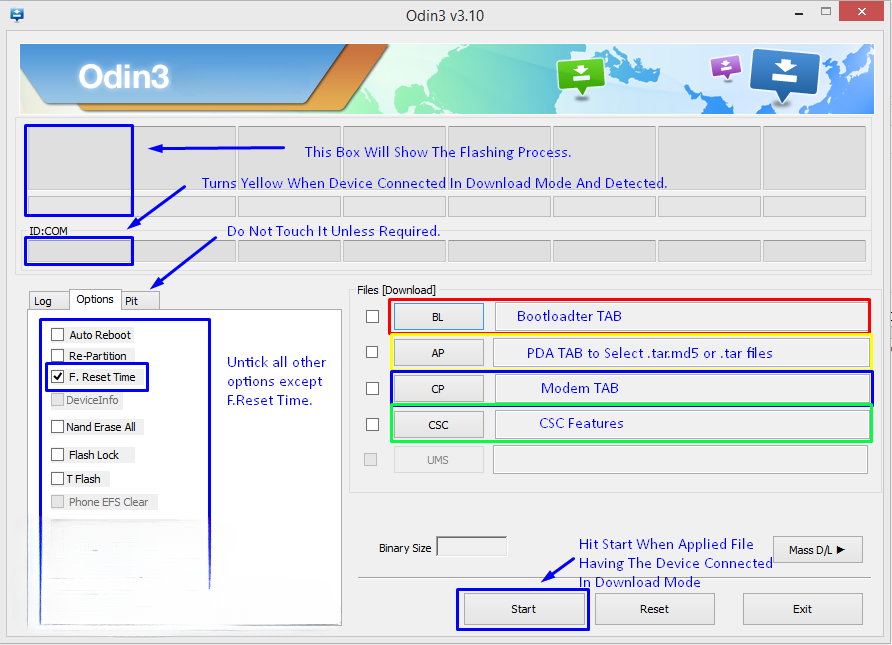Samsung Galaxy J7 Phone (J700F/J700H) to Android 6.0.1 Marshmallow. Owners of Galaxy J7’s J700F and J700H variants can now update to Android 6.0.1 Marshmallow, allowing them to experience new features from Google. With this update, users can expect graphical changes in the settings application and notification panel. Additionally, the phone’s performance and battery life have been improved, providing more stability and power.
If the OTA update for Android 6.0.1 Marshmallow on your device hasn’t reached your region, there is still a solution. By using a tool called Odin, you can manually flash the firmware onto your phone. This guide will walk you through the steps to install the official Android 6.0.1 Marshmallow on your Galaxy J7 J700F/J700H. First, make sure you meet the pre-requisites, and then you can proceed to flash the firmware and upgrade your device to the latest Android Marshmallow version.
Requirements
- Verify that your device matches the specified model. Flashing files on a different device may lead to bricking. We are not responsible in such cases.
- Ensure that your device has sufficient battery life. If your device dies during the flashing process, it may become soft-bricked, requiring you to flash stock firmware and potentially leading to data loss.
- It is recommended to use the original data cable when connecting your Android device to your computer or laptop. Using generic data cables may cause interruptions during the flashing process. To avoid any potential issues, it is important to meet this requirement.
- Make a backup of all your data.
Create a backup of your SMS messages.
Ensure to backup your call logs.
Make sure to create a backup of your contacts.
Manually copy your media files to your PC or laptop for backup.
If your device is rooted, backup the EFS (Encrypting File System). Otherwise, you can skip this step.
- Before using Odin3 flashtool, ensure that Samsung Kies is turned off. Samsung Kies can interfere with Odin3 and cause errors, preventing you from flashing the desired firmware. Additionally, disable any antivirus software and firewall to avoid connection and flashing issues.
Necessary Downloads & Installations
- On your PC, download and install the Samsung USB Drivers.
- Download and extract Odin3 v3.10.6.
- According to your device, download the Official Android 6.0.1 Marshmallow firmware: SM-G700H | SM-J700F
- Extract the downloaded firmware file to obtain the .tar.md5 file.
Samsung Galaxy J7 Phone (J700F/J700H): Update Android 6.0.1 Marshmallow
- Ensure that you carefully read the instructions provided above and you are now ready to proceed.
- Perform a complete wipe of your device to achieve a clean installation. Enter recovery mode and execute a factory data reset.
- Launch Odin3.exe.
- Put your Galaxy J7 in download mode by turning it off, then holding Volume Down + Home Button + Power Key simultaneously. Press Volume Up when prompted. If this method doesn’t work, refer to the guide for alternatives.
- Establish a connection between your device and your PC.
- Once Odin detects your phone, the ID:COM box should turn blue. Ensure that you have installed the Samsung USB drivers before connecting your phone.
- If you are using Odin 3.09 or 3.10.6, click on the AP tab. Choose the Android Marshmallow firmware.tar.md5 or firmware.tar that you previously downloaded and extracted.
- If you are using Odin 3.07, select the “PDA” tab instead of the “AP” tab. Leave the rest of the options unchanged.
- Ensure that the options selected in Odin match the ones displayed in the provided picture.

- Click on the “Start” button and wait for the firmware flashing process to be completed. The flashing process box will turn green once the flashing is successful.
- After the flashing process is completed, disconnect your device and manually reboot it.
- Once the device starts up, examine the new firmware now.
- Your device will now be operating on the official Android 6.0.1 Marshmallow firmware.
- After updating to the stock firmware, refrain from attempting to downgrade, as doing so could cause issues with the EFS partition of your device.
- And that concludes the process!
Feel free to ask questions concerning this post by writing in the comment section below.