Unroot Galaxy S4
If you had previously rooted your Samsung Galaxy S4 but now want to get rid of your root access and return your device back to its factory state or stock firmware, this is the guide for you to unroot Galaxy S4.
In this guide, we’re going to show you how to unroot all versions of the Samsung Galaxy S4 and get the device back to its factory state. To do so, you will need to flash a stock firmware or ROM on the phone.
Flashing a stock firmware or ROM will unroot your device and remove all modifications or installed custom ROMs and mods and return it to its original factory state. As such, we recommend that, before you unroot your device, you backup all the important data that you have on the devices internal storage. This includes your contact list, messages and calls logs. Also, we recommend that you have your devices battery charged to over at least 60 percent so it doesn’t lose power during the process.
Note: The methods needed to flash custom recoveries, ROMs and to root your phone can result in bricking your device. Rooting your device will also void the warranty and it will no longer be eligible for free device services from manufacturers or warranty providers. Be responsible and keep these in mind before you decide to proceed on your own responsibility. In case a mishap occurs, we or the device manufacturers should never be held responsible.
Unroot A Samsung Galaxy S4:
- Download and install Odin
- Download and install Samsung USB drivers.
- Check what your device’s model number is by going to Settings>General>Abour Device>Model
- According to what your device’s model is, download the latest stock firmware for it. here
- Unzip the downloaded firmware file. This should be an MD5 file and the format should be a .tar.md5.
- Now, open Odin.
- Put the device into download mode by pressing and holding down the volume down, home, and power keys until a warning pop up. Then, press the volume up key.

- Now, connect your phone and PC.
- When Odin detects your phone, you will see the ID:COM box located on the top right corner turn blue or yellow.
- When your phone is detected, select the PDA tab and put the extracted .tar.md5 file there.
- Now, make sure only the Auto Reboot and F. Reset Time options are selected in Odin. Hit start.
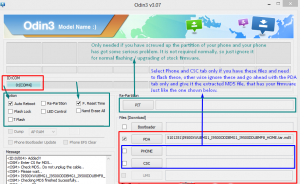
- The firmware should now begin flashing, wait for until completed.
- Your device should restart now. Disconnect your device from the PC and turn it off by taking out the battery and waiting for 30 seconds. After the 30 seconds, put the battery back in and turn the device on by pressing and holding the volume up, home and power buttons. Doing so should boot the device into recovery mode.
- While in recovery mode, choose to wipe or reset factory data and cache. Now, restart.
- Unroot Galaxy S4 procedure is completed
So now you’ve unroot Galaxy S4 and restored its factory state.
Share you experience with us in the comments box below.
JR
[embedyt] https://www.youtube.com/watch?v=yEJSv9MrVAg[/embedyt]







Good working download links for ODIN and the link to the firmware files.
Thanks!