Install CWM Recovery And Root The Samsung Galaxy Grand GT-I9082
Samsung Galaxy Grand Duos GT-I9082 is a great device to be able to play with when it comes to installing root required apps and custom ROMs and mods. But of course, to do so, you need to get root access and install CWM recovery on your device.
In this guide, we’re going to show you how to get root access on a Samsung Galaxy Grand Duos GT -I9082 running on Android 4.1.2 or Android 4.2.2 Jelly Bean and install CWM recovery as well.
Note: The methods needed to flash custom recoveries, ROMs and to root your phone can result in bricking your device. Rooting your device will also void the warranty and it will no longer be eligible for free device services from manufacturers or warranty providers. Be responsible and keep these in mind before you decide to proceed on your own responsibility. In case a mishap occurs, we or the device manufacturers should never be held responsible.
Prepare your phone:
- Make sure that your battery has a charge of over 60 percent.
- You have backed up all important data such as your contacts list, call logs, and any important messages.
Download:
- Odin for your PC. Install it on your PC.
- Samsung USB drivers.
- Philz Advanced Touch Recovery .tar.md5 file here
- For installing CM12: recovery-20141213-odin.tar here
- SuperSU zips here
Install CWM Recovery on your Galaxy Grand:
- Put your phone in download mode:
- Turn it off.
- Turn it back on by pressing and holding down on the volume down, home and power keys.
- When you see a warning, press volume up.
- You should now be in download mode.

- Open Odin.
- Connect the phone to the PC with an original data cable.
- You should see the ID:COM box turns blue or yellow, depending on what version of Odin you have.
- Go to the PDA tab and select the Philz Touch Recovery.tar.md5 file that you downloaded.
- Copy the options shown below in your own Odin screen.

- Hit start and the process should begin.
- Your device will restart once the process is through.
- When you see the “Pass” status, disconnect the phone from the PC and remove the battery for a few seconds.
- Return the battery and turn the phone on into recovery mode. You can do so by:
- Pressing and holding down on the volume up, home and power key.
- Your phone should boot into CWM recovery.
Root the Galaxy Grand Duos:
- Place the SuperSu.zip you downloaded in your device’s SDcard.
- Put your phone in recovery mode:
- Turn it off.
- Turn it back on by pressing and holding down on the volume up, home and power keys.
- You should now be in recovery mode.
- Select the following: Install zip> Install Zip from SDcard. Select the SuperSu.zip file from your SDcard.
- Select “yes”. SuperSu should begin flashing.
- After flashing, reboot the device.
- Check that you’ve installed it correctly by going to the App drawer. If you see SuperSu app then you’ve successfully rooted your device.
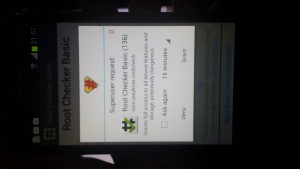

So, you may be wondering what you can do with a rooted phone, the answer is a lot. With a rooted phone, you can gain access to data which otherwise remain locked by manufacturers. You can also now remove factory restrictions and make changes to the devices internal system and operating system. So you have also gained the privilege to install apps that can enhance device performance. You can now remove built-in applications and programs, upgrade your battery life and install any number of apps that need root access.
NOTE: If you get an OTA update from the manufacturer, it will wipe the root access of your phone. You either have to root your phone again, or restore it using the OTA Rootkeeper App. The OTA Rootkeeper App is available from the Google Play Store and creates a backup of your root and will restore it after an OTA update.
So now you’ve rooted and have CWM recovery on your Samsung Galaxy Grand Duos.
Share your experiences with us in the comments box below.
JR






