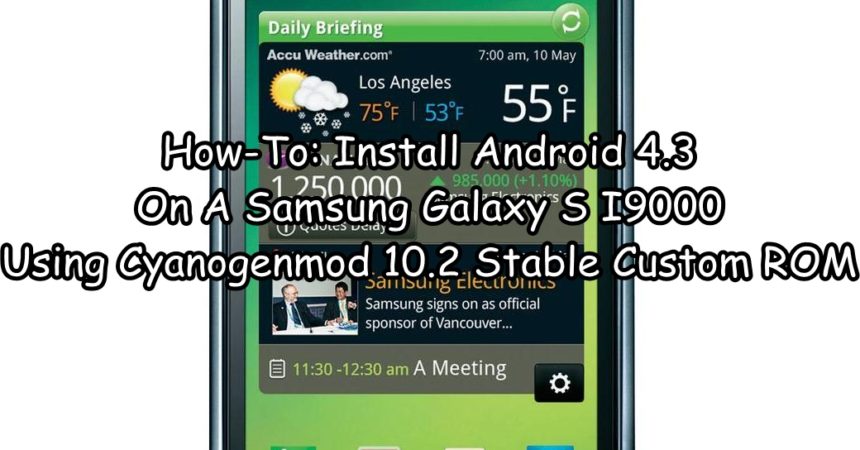Install Android 4.3 On A Samsung Galaxy S I9000
The last official update that the S series of Samsung Galaxy’s got was to Android 2.3.6 Ginger Bread. If you have one, and you want to update it, we have a custom ROM you can use. So you can can update your Samsung Galaxy S I9000.
In this guide, we’re going to show you how to update the Samsung Galaxy S I9000 to Android 4.3 Jelly Bean using CyanogenMod Custom Rom 10.2.
Prepare your phone:
- This guide is for use with a Samsung Galaxy S I9000 only.
- Check the device model: Settings> About device
- Your phone should have enough battery to last through the process. Charge it to at least 80 percent.
- Your phone is rooted and you have a custom recovery installed.
- You have backed up your system with your custom recovery.
- You have backed up all important media content, call logs, messages and contacts.
- And a enabled USB debugging.
Note: The methods needed to flash custom recoveries, ROMs and to root your phone can result in bricking your device. Rooting your device will also void the warranty and it will no longer be eligible for free device services from manufacturers or warranty providers. Be responsible and keep these in mind before you decide to proceed on your own responsibility. In case a mishap occurs, we or the device manufacturers should never be held responsible.
Flash CyanogenMod 10.2 Android 4.3 Jelly Bean on Samsung Galaxy S I9000:
- Download the following:
-
-
-
- CyanogenMod 10.2 custom ROM for Galaxy S1: cm-10.2.0-galaxysmtd.zip
- Gapps for Android 4.3: gapps-jb-20130813-signed.zip here
-
-
- Place the downloaded .zip files phone’s internal or external sd card.
- Boot phone intoCWM recovery. Turn off device completely, turn back on by pressing and holding Volume Up+Home Button+Power Key, you should see the CWM
- InCWM recovery wipe data, cache, and Advanced>wipe Dalvik cache as well.
- Select“Install Zip>Choose Zip from Sd/Ext Sd>Select the cm-10.2.0-galaxysmtd.zip”.
- Select“Yes” and flashing process should begin.
- Select“Install Zip” in CWM recovery again, but this time select zip file Select “Yes” and flash Gapps for Android 4.3.
- When flashing is done, reboot.
- If you successfully installed CyanogenMod 10.2 custom ROMyou should see the CM Logo on boot
- The first run will take some time to boot but, in case the boot screen is stuck the CM logo, boot into CWM recovery and wipe cache and Dalvik cache. Reboot again and it should take you to the home screen.
Have you installed this custom ROM on your device?
Share your experience in the comments box below.
JR.