Install CWM Recovery
Samsung has released their 5.0.1 Lollipop update for Galaxy S4 I9500. If you already updated your device you will find your device is no longer rooted.
On earlier Android versions running in Samsung Galaxy devices, Chainfire’s CF-Autoroot worked fine, but CF-Autoroot doesn’t working with the new Lollipop updates. You will need a different method to root a Galaxy S4 I9500 running Android 5.0.1 Lollipop.
We’ve found a method and in this guide we are going to root our Galaxy S4 I9500 running Android 5.0.1 Lollipop. Follow along with your own device.
Prepare your phone:.
- Remember, this Guide is ONLY for the Galaxy S4 I9500
- Confirm phone model and software buildnumber by going to Settings -> About phone.
- If you try to use the guide on any other device, you might end up bricking the phone.
- Your battery should be at least over 60 percent charged. If the phone dies before the flashing process is complete, you could brick it.
- Have an OEM data cable to establish a connection between the phone and your PC or laptop.
- When you are using Odin3, make sure to turn off Samsung Kies, Windows Firewall and all Antivirus software.
- Backup important data such as SMS messages, call logs, contacts and media.
Note: The methods needed to flash custom recoveries, roms and to root your phone can result in bricking your device. Rooting your device will also void the warranty and it will no longer be eligible for free device services from manufacturers or warranty providers. Be responsible and keep these in mind before you decide to proceed on your own responsibility. In case a mishap occurs, we or the device manufacturers should never be held responsible.
Download and install:
- Samsung USB drivers
- Odin3 v3.09
- philz advanced cwm recovery.tar.md5 file
Install CWM on your Galaxy S4 I9500 Running Android 5.0.1 Lollipop
- Openexe.
- Put device in download mode
- Turn off completely.
- Turn on by pressing and holding down the Volume, Home, and Power buttons.
- You will see a warning
- Press Volume Up
- Connect phone to PC.
- You should see the ID:COM box in Odin turn blue. This means the phone is connected properly and is now in download mode.
- Click “AP”tab in Odin 3.09.
- Select the downloaded Recovery.tar file.
- If you’re using Odin 3.07, click PDAtab and select the downloaded Recovery.tar file. Let it load.
- Make sure t all options are un-ticked except for “F.Reset Time” and “Auto-Reboot”. Like what you see in the photo below:
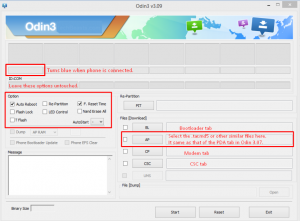
- Hit In a few seconds recovery will flash. When flashing is finished, disconnect device from PC.
- Press and keep pressing the volume up, home and power buttons simultaneously. This should give you access to the Philz Advanced CWM that was installed.
- Backup your current ROM using the options in CWM Recovery.
- You will also find the options to have a Nandorid and EFS backup in CWM Recovery as well. Have both of those save on your PC.
Root Your Galaxy S4 I9500 Running Android 5.0 Lollipop
- Download SuperSu.zip file.here
- Place file on phone’s sd card.
- Open CWM
- Install > Select / Choose Zip > SuperSu.zip
- Flash it.
- Reboot device. You should find SuperSu in your app drawer
Have you tried rooting your Samsung Galaxy S4? Tell us about it.
JR
[embedyt] https://www.youtube.com/watch?v=JTkdCkKgg2k[/embedyt]







Sehr geehrte Herren,
Ist es möglich, diesen niedlichen Beitrag zum Verwurzeln meines Galaxy S4 GT-I9505XXUHOA7 Android Lollipop 5.0.1-Telefons zu verwenden?
Wenn nein, können Sie mir bitte eine andere sichere Methode nennen?
Danke im Voraus
Freundliche Grüße
Yes you should be able to.