How to fix display problem in phone S7/S7 Edge after nougat update. Now, you have the option to adjust the screen resolution on Nougat-powered Samsung Galaxy S7, S7 Edge, and other models. The Nougat update may switch your phone’s display from WQHD to FHD mode. Here’s how to correct this change.
Samsung has recently released the Android 7.0 Nougat update for the Galaxy S7 and S7 Edge. The updated firmware includes several new features and enhancements. Android Nougat completely overhauls the TouchWiz user interface for Samsung Galaxy devices. The Settings application, dialer, caller ID, icon status bar, toggle menu, and various other UI elements have been redesigned from the ground up. The Nougat update not only makes the phones faster but also improves battery life.
Samsung has expanded the options for customizing their stock phones. Users can now select their preferred display resolution for their phone’s screen. While the Galaxy S7 and S7 Edge feature QHD displays, users have the flexibility to lower the resolution to conserve battery life. Consequently, after the update, the default UI resolution changes from 2560 x 1440 pixels to 1080 x 1920 pixels. This may result in a less vibrant display post-Nougat update, but the option to adjust the resolution is readily available on the phone for users to optimize their preferences.
Samsung has included the resolution setting in the display options of the Android Nougat software. To customize it, you can easily navigate to the settings and adjust it as per your preference. Follow the steps below to correct the display on your Galaxy S7, S7 Edge, and other Samsung Galaxy devices immediately.
How to Fix Display Problem in Phone Issue on Galaxy S7/S7 Edge After Nougat
- Access the Settings menu on your Samsung Galaxy phone running Nougat.
- Navigate to the Display option within the Settings menu.
- Next, locate the “Screen resolution” option within the display settings and select it.
- Within the screen resolution menu, choose your preferred resolution and save the settings.
- That completes the process!
Feel free to ask questions concerning this post by writing in the comment section below.
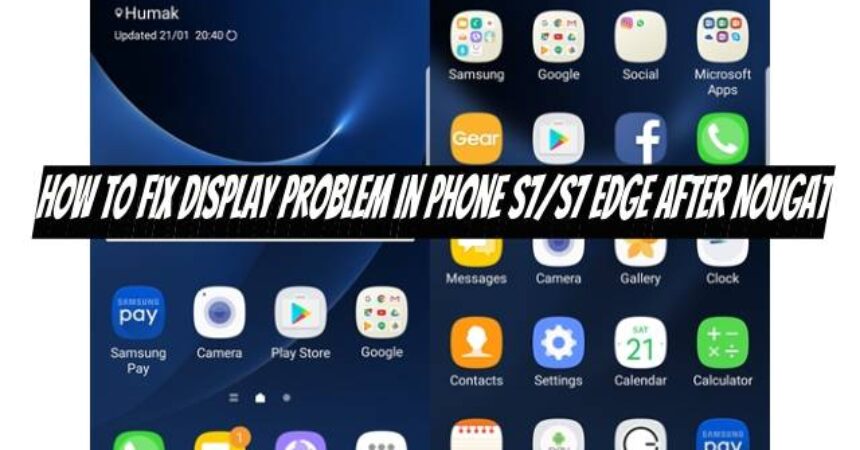





![How-To: Download The Latest Version Of Odin PC [V 3.09] How-To: Download The Latest Version Of Odin PC [V 3.09]](https://www.android1pro.com/wp-content/uploads/2015/10/a1-270x225.png)