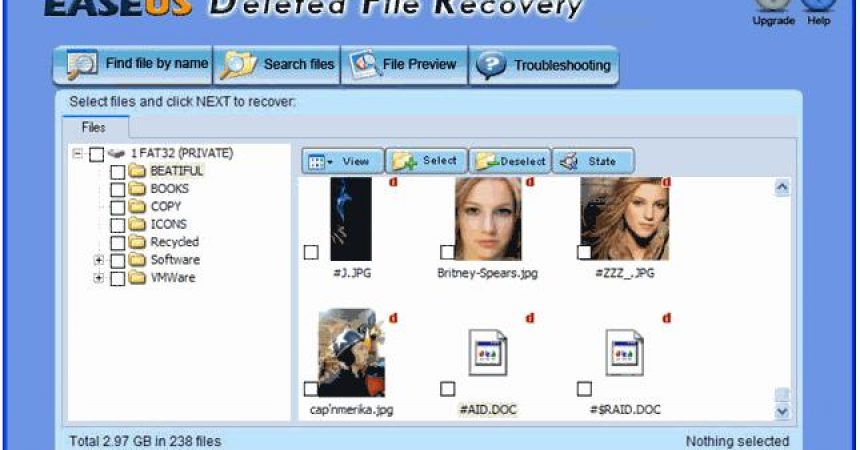Restored Deleted Photos Or Files
It happens to us all, we accidently delete photo’s or files. If this is a problem for you, we suggest you use software known as Photo Recovery Tool. In this guide, we’re going to show you how you can install and use this software to restore deleted photos or files from the SD card of your device.
- Download Photo Recovery Tool.
- Connect your device to a PC or else use a SD card reader to connect your SD card to a PC.
- Install the recovery tool you downloaded in the first step.
- When it is installed, double click on the shortcut of the EaseUS.
- A Window should open with three options. Select ” Data Recovery “.
- When you selected Data recovery you should now see a new window with thre options again.
- Select Deleted File Recovery and click next.
- You will be presented with 2 options ” Search all lost files automatically ” or “Search lost files by types”.
- If the exact location of your files or photos are known to you, Search lost files by type. If not, choose Search all lost files automatically. Click on next.
- Choose your media driver from the list presented from where you want to recover photos or files.
- After selecting a drive you should see a pop-up saying that if the files are not found or corrupted in this mode. Choose complete recovery. Click on Next.
- The process should begin and you’ll see a lot of recovered files. Choose the ones you want to recover.
- After selecting the files or photos now have to save then. Select a destination folder or drive and then save.
Have you used this software to recover lost files?
Share your experience in the comments box below.
JR
[embedyt] https://www.youtube.com/watch?v=ISoHkApW9UI[/embedyt]