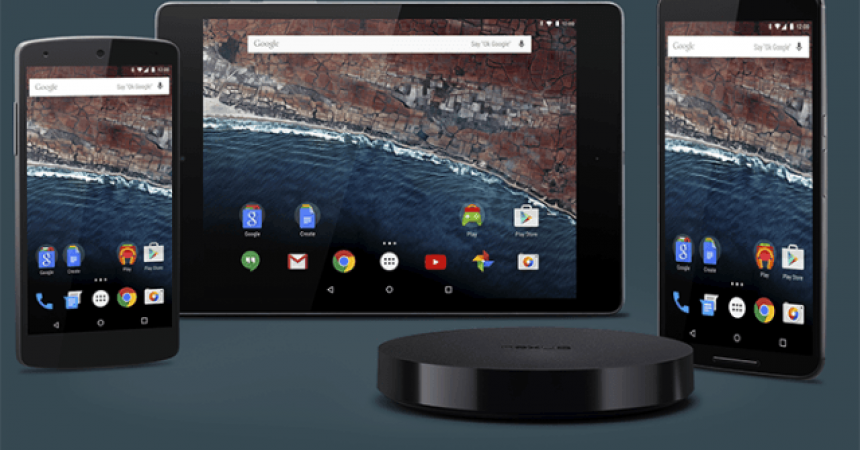Get Android M Developer Preview On A Nexus 5, 6, 9 And Player
Android M was introduced to the world by Google at developer I/O 2015. This upcoming iteration of Android is going to have some core changes but not that many changes to the UI. It looks like Android M will basically all be about system enhancements.
Device manufacturers will be adapting the Android M for their latest flagships and for some of their older devices as well. Google will be one of the first to role this firmware for their devices, but they have also now bought a developer preview of the Android M.
Developer preview images of the Android M developer are already available for the Nexus 5/6/9 and the Nexus Player. If you are an Android enthusiasts and you can’t wait for the complete build of the Android M, you can flash the developer preview and get a taste of it now. In this guide, we’re going to show you how you can install Android M developer preview on a Nexus 5/6/9 and the Nexus player.
Prepare your device:
- This guide is only for use with a Google Nexus 5, a Nexus 6, a Nexus 9 or a Nexus Player. Don’t use this with any other device, you could brick your device.
- You need to charge your phone’s battery to at least over 50 percent, this will avoid your device running out of power before flashing is through.
- Enable your device’s USB debugging mode. Do so by going to Settings and tapping the Build Number seven times. This will enable developer options. Go back to Settings and from there open Developer Options>Enable USB debugging.
- Back up all your important content such as your call logs, text messages, and contacts.
- Copy all your important media content onto a PC.
- Download the latest Google USB drivers. Install it by unzipping the file and connecting your phone to the PC. Right click Computer or This PC. Then click Manage>Device Manager. Find your device then right click on Update Driver. Browse My Computer and find Driver Software. Locate and then select the Google USB folder that you downloaded and unzipped. Select install now. When the installation is complete, your device will now be shown as Android Composite ADB Interface.
- Download and then install Minimal Android ADB and Fastboot drivers on your PC.
Download:
Choose which image file you download according to what your device is.
- Android M Developer Preview For Google Nexus 5
- Android M Developer Preview For Google Nexus 6
- Android M Developer Preview For Google Nexus 9
- Android M Developer Preview For Google Nexus Player
Extract downloaded file to get the following files:
- img
- img
- img
- img
- img
- img
- img
- img (only in Nexus 9 file)
Install Android M Developer Preview:
- img files from extracted folder to Minimal ADB and Fastboot Folder in C>Program Files > Minimal ADB & Fastboot folder.
- Connect the Nexus device to PC.
- . There will either be a shortcut on the desktop or a Minimal ADB and Fastboot folder in program files on your Windows drive, use them to open Minimal ADB and Fastboot.exe file
- Verify your device’s connection with the PC by issuing the following command:
adb devices
- You should see a list of attached devices followed by a code.
- After verifying the connection, issue the following command
adb reboot-bootloader
- The device should now reboot into bootloader mode. When it is booted up, enter the following commands in the following order:
- fastboot flash bootloader bootloader.img
- fastboot flash radio radio.img
- Go back to bootloader mode by issuing the following command.
fastboot reboot-bootloader
- Flash the remaining files by issuing the following commands one by one.
- fastboot flash recovery recovery.img
- fastboot flash boot boot.img
- fastboot flash system system.img
- fastboot flash cache cache.img
- fastboot flash userdata usersata.img
- fastboot flash vendor vendor.img (Only Nexus 9 users will issue this command.)
- When these have been flashed, reboot your device with the following command:
fastboot reboot.
- After this last command, the device should now boot into newly installed Android M Developer Preview.
Do you have Android M Developer Preview on your Nexus device?
Share your experience in the comments box below.
JR
[embedyt] https://www.youtube.com/watch?v=W58sNhDzGbM[/embedyt]