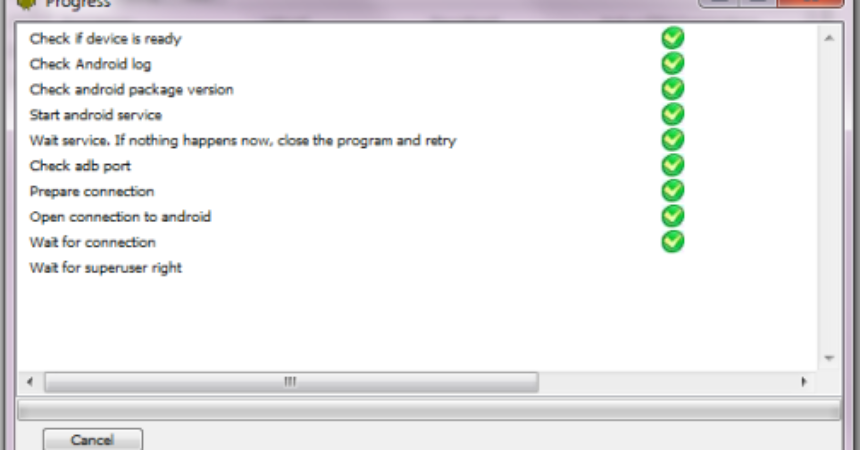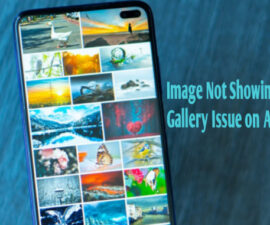Using PC Internet Connection
In the past, people access the internet with the use of mobile data connection. But there are better internet plans that are also cheaper than mobile data connection.
When the mobile connection seams to be slower than the internet connection, sharing the connection can be considered. This tutorial will take you through the steps of how to share connection with the use of the technique “Reverse Tethering”. It does not need a Wi-Fi or 3G. However, you will need to root your device.
Pre-requisites
- Rooted device
- Windows OS with internet connection
To Do List
- Enable USB debugging
- Compatible USB drivers
- Disable SuperSU notifications
Use PC Internet on Android
- Download Android Reverse Tethering online.
- Using USB cable, connect your device to your computer.
- Extract the file downloaded and run “AndroidTool.exe”.
- Your device will automatically be detected. If not, just refresh.
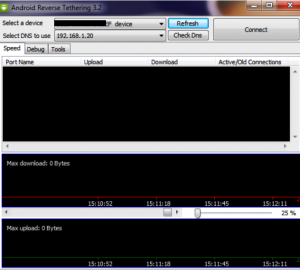
- Connect the devices by select a device and clicking the connect button. The files required will also instantly be downloaded.

- Grant permission the Superuser request for “USB Tunnel”.
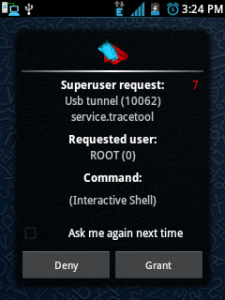
- You can now start browsing and opening apps when the connection is established successfully.
- You can monitor the data consumed on the screen.

Troubleshooting
Apps usually work perfectly well even without connection. But if problems about connections occur, simply follow these steps.
- Reboot the device
- Close and restart the Android Reverse Tethering tool.
- Your version might not be compatible so you need to download the 3.2 version.
How about your experience and questions.
Share them in the comments section below.
EP
[embedyt] https://www.youtube.com/watch?v=lR03wSUCFAc[/embedyt]