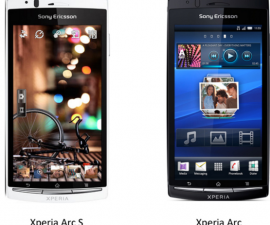Samsung’s once-promising Galaxy Note 7 Phones, before its explosive downfall, showcased remarkable features, boasting cutting-edge hardware and software. With the Note 7 now gone, users still yearn for its cool features, hoping to preserve the memories of this iconic device. Fortunately, various Note 7 ROMs have emerged, including AryaMod, enabling Galaxy Note 3 owners to embrace the Note 7 experience on their devices. The AryaMod-based ROM seamlessly replicates the Note 7’s essence on the beloved Note 3.
Built on the N930FXXU1APG7 firmware of the Galaxy Note 7 Phones, this ROM brings the power of Android 6.0.x Marshmallow to your device. It seamlessly integrates most of the cutting-edge features you would find in the new Galaxy Note 7, such as the updated user interface and enhanced Air Command. Plus, you’ll enjoy additional perks like built-in sound MODs, including Viper4Android. Moreover, you have the flexibility to choose between camera applications from the Galaxy Note 5, Galaxy S7 Edge, or the Galaxy Note 7 itself. By flashing this Note 7 ROM on your Galaxy Note 3, you’ll witness a complete transformation of the device’s UI. For a detailed overview of all the features, be sure to visit the official thread dedicated to this ROM.
Please note that the AryaMod Note 7 ROM is specifically designed to be compatible with LTE variants of the Galaxy Note 3. It will not function properly on the standard Galaxy Note 3 N900 model. If you own a Galaxy Note 3 LTE variant, such as the N9005, you can proceed to download and install the AryaMod Note 7 ROM to unlock all the features found in the Galaxy Note 7 Phones.
Preventive Steps
- Only compatible with Galaxy Note 3 N9005. Flashing on other devices may brick them. Confirm the device model under Settings > About Device.
- Before proceeding with flashing this ROM, ensure that your Galaxy Note 3 is updated to the latest firmware. Additionally, make sure that you have the latest bootloader and modem installed on your device.
- To prevent any power-related complications during the flashing process, please ensure that your phone is charged up to at least 50%.
- Install a custom recovery on your Galaxy Note 3.
- Create a backup of all your data, including essential contacts, call logs, and text messages.
- It is highly recommended to create a Nandroid backup to safeguard your previous system configuration. This backup will allow you to easily revert to your previous setup in case of any unexpected issues.
- To prevent any potential EFS corruption in the future, it is recommended to back up your EFS partition.
- Carefully follow the instructions exactly as provided.
DISCLAIMER: Flashing custom ROMs voids the warranty and is at your own risk. Samsung and the device manufacturers are not liable for any mishaps.
Galaxy Note 7 Phones Features with AryaMod ROM on Galaxy Note 3: Guide
- Download the latest AryaMod ROM.zip file that is specifically intended for your device.
- Now, establish a connection between your phone and your PC.
- Transfer the .zip file to your phone’s storage.
- Disconnect your phone and power it off completely.
- Enter TWRP recovery mode by pressing and holding the Volume Up + Home Button + Power Key until the recovery mode appears.
- While in TWRP recovery, perform the following actions: wipe cache, factory data reset, and navigate to advanced options to clear dalvik cache, cache, and system.
- Once you have successfully wiped all three options, proceed by selecting the “Install” option.
- Next, choose “Install Zip,” then select the AryaMod_Note7_PortV2.0.zip file, and confirm by selecting “Yes.”
- The ROM will now be flashed onto your phone. Once the process is completed, return to the main menu within the recovery.
- Now, restart your device.
- After a few moments, you should observe your device running the Android 6.0 Marshmallow Note 7 Port AryaMod.
- And that’s it!
The first boot may take up to 10 minutes, but if it exceeds that time, you can boot into TWRP recovery, wipe cache and dalvik cache, and reboot. If issues persist, revert to the old system using Nandroid backup or install stock firmware.
Feel free to ask questions concerning this post by writing in the comment section below.