The Xposed Android Framework is truly one of the most remarkable features of owning an Android device. With extensive customization capabilities, Android devices far surpass other mobile operating systems in terms of personalization and flexibility. While Google has introduced many changes to the Android operating system over the years, rooting your device is the key to unlocking its full potential and accessing an endless array of customizations. By rooting your Android device, you can experience a plethora of hidden features and customization options that would otherwise be inaccessible.
Xposed Framework: Android Customization
Numerous developers are capitalizing on the potential afforded by rooted devices to develop exciting apps that require root permissions. With these apps, you can access and manipulate system files and services, effectively exerting full control over your device’s operating system.
Additionally, you can discover a host of device-specific mods and tweaks that can improve device performance and furnish a unique interface through various modifications. Nevertheless, these modifications can be somewhat precarious as they involve unlocking the bootloader and installing various mods, which can occasionally cause your device to brick.
Fortunately, there is a powerful alternative that does not necessitate an in-depth understanding of custom Android development or editing system code.
Understanding Xposed Framework
Xposed Framework is a highly regarded Android development tool created by rovo89 that enables modifications to the behavior of the system and apps without any alteration of the APKs or underlying code. This is particularly valuable since it allows modules to operate across different versions and even ROMs without requiring any changes. Additionally, it is incredibly easy to undo any changes as they are implemented in memory, necessitating nothing more than the deactivation of the relevant Xposed module and a system reboot to revert to the original configuration. Xposed is compatible with devices running Android 4.0.3 or later with root permissions enabled. In the following sections, we’ll outline how to install the Xposed framework and modules on your Android device.
Xposed Framework Installation Guide for Android
Begin by downloading the most recent version of the Xposed framework installer app and installing it on your device. Once installed, access the Xposed Installer app from your app drawer, and navigate to the Framework section. Select the ‘Install/Update’ button within this section to initiate the installation process.
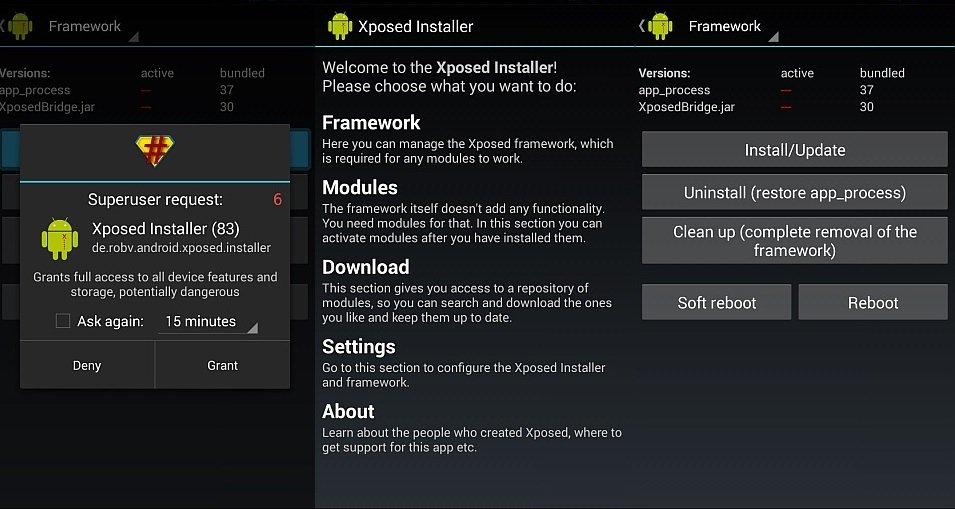
The framework installation process may take some time, and it is not uncommon for the app to appear ‘stuck’ during this time. Simply permit SuperSU when prompted, and the framework installation process will be complete. Now, for the changes to take effect, you must reboot your device.
- To install Xposed Framework on Lollipop devices, refer to this link.
- To install Xposed Framework on Marshmallow devices, refer to this link.
Congratulations! You have now successfully installed the Xposed Framework, but this does not alter anything on your device. To introduce modifications and changes, you will need to install Xposed modules. In the subsequent sections, we will delve into how to install Xposed modules on your device and employ them.
Xposed Modules Installation and Enablement
Xposed modules utilize the Xposed framework to confer additional functionality to your device and can be obtained directly through the Xposed installer app or from other sources. To install an Xposed module from within the Xposed installer app, navigate to the download section, and select the desired module from the extensive catalog of modules. Once you have selected your module, click on the download button to initiate the download and installation process.
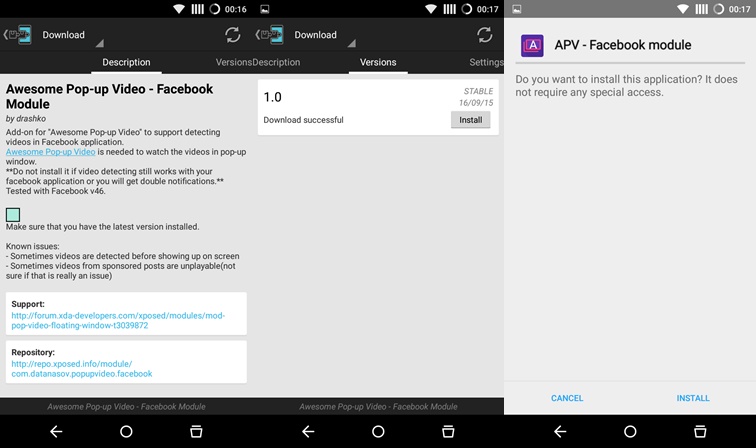
Upon installing an Xposed module, you will need to enable it. After installation, you will receive a notification prompting you to enable the module. Selecting the notification will direct you to the Modules section of the Xposed installer. Here, you can locate and select the desired module for activation. Once selected, restart your device to complete the process.
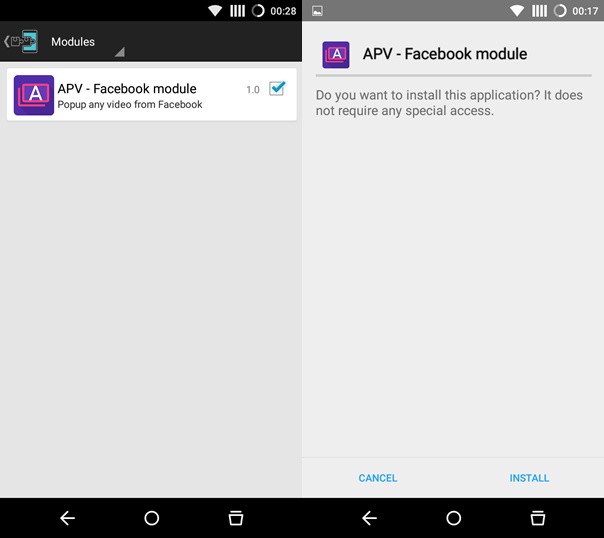
Following the reboot, access the installed Xposed module, which will direct you to its specific settings page. Utilize this page to configure the module according to your preferences, and revel in the elevated capabilities afforded by the Xposed Framework for Android.
Feel free to ask questions concerning this post by writing in the comment section below.






