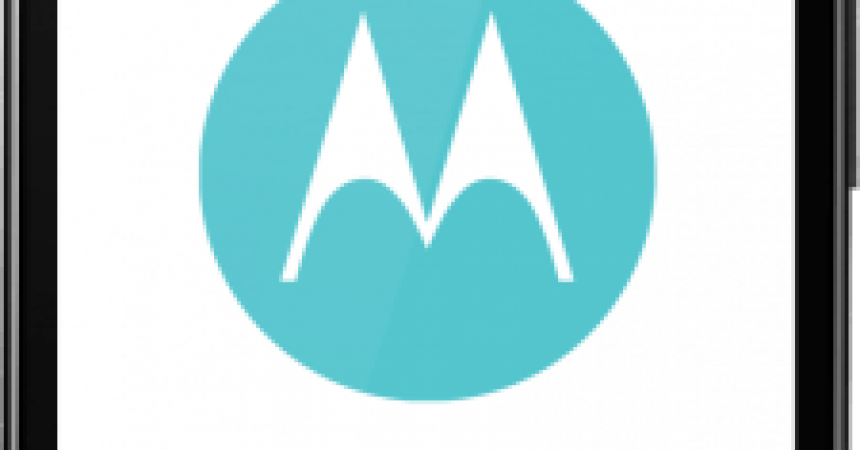Fix Unlocked Bootloader Warning On A Moto G 2015, Moto X Style Or Moto X Play
Many manufacturers of smartphones lock the bootloaders of their Android devices. This is so that they can restrict the users access to the stock system. While you can unlock your bootloader, there are some risks involved and it will mean that you lose the warranty but you will gain the ability to root your device and install custom images and ROMs. Most Android power users feel that the benefits of an unlocked bootloader outweigh the risks.
Motorola provides its users with an official guide to unlock the bootloaders of their devices on their official page. Some of the guides available are to unlock the Moto G2015, the Moto X Stye and the Moto X Play.
After unlocking the bootloader of these three devices, a warning will appear and, every time your reboot your device the warning will reappear. Basically this means that the M logo on your device will be replaced by a new image that bears the unlocked bootloader warning. If you no longer want to see this warning, you can follow along with our guide below to remove the unlocked bootloader warning from a Moto G 2015, a Moto X Play and a Moto X Style.
Prepare your phone
- First download and install the Motorola USB drivers.
- Download ADB & Fastboot file with new logo file. After you’ve downloaded it, unzip it onto your desktop.
- Enable USB debugging mode by going to Settings>About Device. You should see your Build Number, tap on it 7 times then go back to settings. You should now see Developer Options in Settings. Open developer options and choose the option USB debugging mode.
Remove Unlocked Bootloader Warning From Your Moto G 2015, Moto X Style & Moto X Play
- Connect the Moto device to PC. If you are asked for phone permissions, check allow this PC then tap ok.
- Open extracted/unzipped Minimal ADB & Fastboot folder.
- Cick on py_cmd.exe file to open the command prompt.
- Enter the following commands in one after another:
adb devices
This command will enable you to see a list the connected adb devices. This will allow you to verify that you have properly connected your device.
adb reboot-bootloader
This will reboot your device in bootloader mode.
fastboot flash logo logo.bin
This will flash the new logo image on your device
- When logo flashing is over, reboot your device.
Have you removed the unlocked bootloader warning on your device?
Share your experience in the comments box below.
JR
[embedyt] https://www.youtube.com/watch?v=fx-ahJtrp9s[/embedyt]