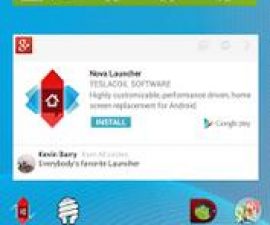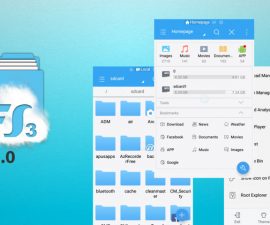In this post, I will guide you through the process of resetting your Samsung Galaxy S6/S6 Edge. You will learn both the soft reset and hard reset methods. If you encounter glitches or lags on your device, a soft reset should resolve the issue. On the other hand, a hard reset will restore your device to its factory state, which is helpful if you plan to sell your device or if it is experiencing startup issues, frequent freezing, malfunctions, and more. Let’s explore the methods to reset your Samsung Galaxy S6/S6 Edge.
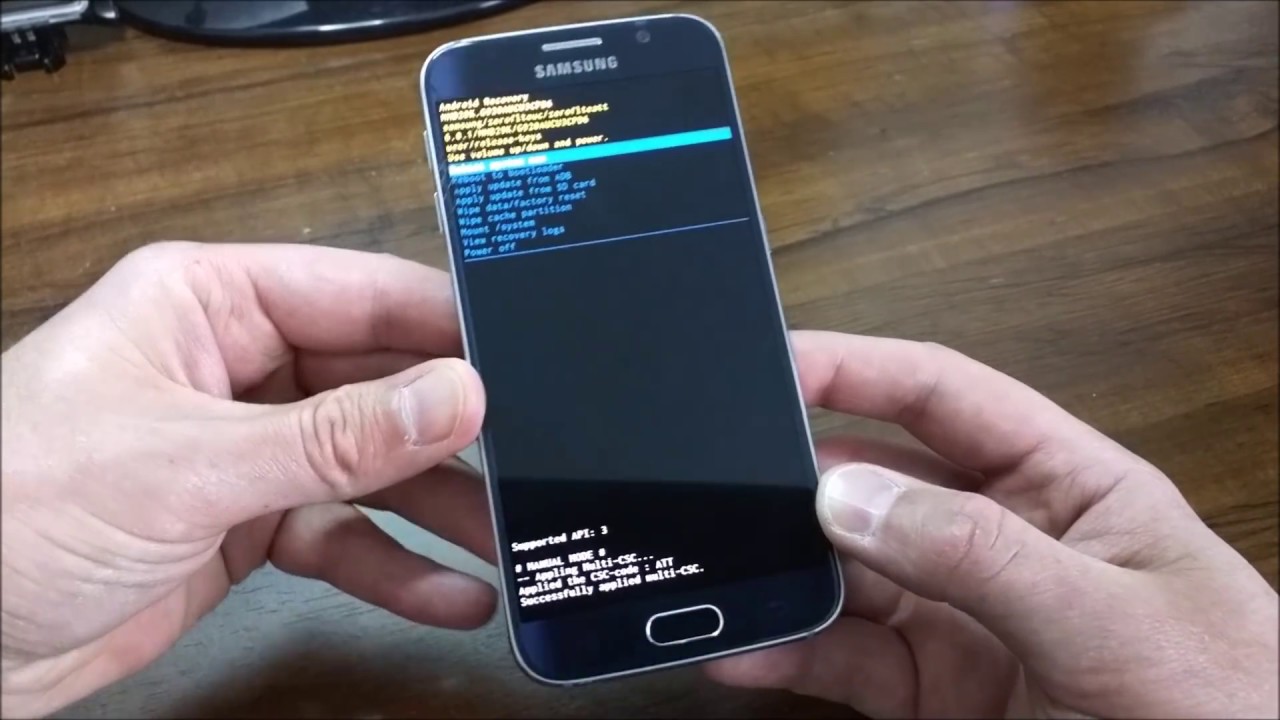
Samsung Galaxy S6/S6 Edge
Factory Reset Guide
- Power off your device.
- Press and hold the Home, Power, and Volume Up keys simultaneously.
- Once you see the logo, release the power button but continue to hold the home and volume up keys.
- When the Android logo appears, release both buttons.
- Utilize the volume down button to navigate and select “wipe data/factory reset.”
- Now, use the power key to confirm and select the chosen option.
- When prompted in the next menu, select “Yes” to proceed.
- Please wait for the process to complete. Once finished, highlight “Reboot system now” and press the power button to select it.
- The process is complete.
Master Reset
Access the Settings on your device, scroll down, and choose “Backup and Reset,” then select “Factory Data Reset.”
Soft Reset for S6/S6 Edge
A soft reset involves restarting your device by pressing and holding the power button for 10 seconds. When the pop-up icons appear, tap on “Power off.” Performing a soft reset can resolve minor issues such as slow performance, lag, freezing, or non-functional apps.
Here’s how you can perform a hard or soft reset on your Samsung Galaxy S6 and S6 Edge.
Also, check out on how to install recovery and root Galaxy S6 Edge Plus.
Feel free to ask questions concerning this post by writing in the comment section below.