Root And Install TWRP 2.8.6.0 Custom ROMs
There have been a fair amount of custom ROMs and MODs developed that can bring new life to the relatively old Samsung Galaxy Mega. This is a good thing as it doesn’t look like Samsung is going to be releasing new updates for this device.
If you have a Galaxy Mega and you want to update it by flashing a custom ROM or MOD, you need to have a version of custom recovery running on it. In this post, we are going to show you how you can get the latest version of TWRP custom recovery, the TWRP 2.8.6.0, on a Galaxy Mega 6.3 and 5.8.
With TWRP on your device, you can flash custom Android 5.0 ROMs on the Galaxy Mega 6.3/5.8, effectively updating it.
NOTE: To install this latest version of TWRP on your Galaxy Mega 6.3/5.8, you need to already be running Android KitKat. Before going on with the installation, make sure you are updated.
NOTE2: If you already have an older version of TWRP installed, you can use this guide to update it. Just follow along as if you were installing it from scratch.
Aside from showing you how to install TWRP on your device, we will be teaching you how you can root it by flashing a SuperSu.zip.
Prepare your phone:
- Only use this guide with these Galaxy Mega variants:
- Galaxy Mega 6.3 I9200, I9205 LTE
- Galaxy Mega 5.8 I9150, I9152
Do not use this guide with any other device or you could brick the device. Check that you have the correct device by going to Settings> General/More and About Device.
- Charge battery to at least over 50 percent to make sure you don’t run out of power before installation ends.
- Enable USB debugging mode by first going to Settings>Developer Options>USB debugging. If you don’t see Developer Options, go to About Device and look for the Build Number. Tap the build number seven times and then go back to Settings. Developer options should now be there.
- Back up all important SMS messages, call logs and contacts as well as important media content.
- Have an original data cable to connect your phone and a PC.
- Disable Samsung Kies, Windows Firewall and any Anti-virus programs first. You can turn them back on when installation is finished.
Note: The methods needed to flash custom recoveries, roms and to root your phone can result in bricking your device. Rooting your device will also void the warranty and it will no longer be eligible for free device services from manufacturers or warranty providers. Be responsible and keep these in mind before you decide to proceed on your own responsibility. In case a mishap occurs, we or the device manufacturers should never be held responsible.
Download:
- Samsung USB drivers
- Odin3 v3.10.
- The appropriate TWRP recovery for your device:
- twrp-2.8.6.0-melius.tar [Galaxy Mega 6.3 I9200, I9205]
- twrp-2.8.6.0-crater.tar [Galaxy Mega 5.8 I9150, I9152]
Install:
- Copy the downloaded SuperSu.zip file to either the internal or external storage of your phone.
- Open Odin 3
- Put the phone into download mode by first turning it off completely and then turning it back on by pressing and holding the volume down, home and power buttons. When the phone boots up, press volume up.
- Connect the phone and PC using the USB cable. If connection was made properly, you will see the ID:COM box on Odin’s top-left corner turn blue.
- Click the AP tab. Select twrp-2.8..6.0.xxxxx.tar file that you downloaded. Wait for Odin to load the file.
- If the Auto-reboot option is ticked, untick it. Otherwise all options should remain as is.
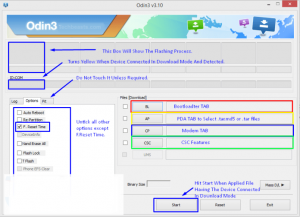
- Click the start button on Odin 3 to begin flashing.
- When the process box above ID:COM turns green, flashing is done. Disconnect phone from PC and let it reboot.
- When the initial reboot is through, turn the phone off.
- Turn the phone back into recovery mode by on by pressing and holding the volume up, home and power buttons.
- In TWRP recovery mode, select Install>locate SuperSu.zip>Flash.
- When flashing is done, reboot phone.
- Go to the app drawer and check if SuperSu is there.
- install BusyBox
- Verify root access using Root Checker.
Have you rooted and installed TWRP recovery on your Galaxy Mega?
Share your experience in the comments box below.
JR




![How-To: Root The Sony Xperia Z1 Compact 14.4.A.0.108 Firmware [Locked Bootloader] How-To: Root The Sony Xperia Z1 Compact 14.4.A.0.108 Firmware [Locked Bootloader]](https://www.android1pro.com/wp-content/uploads/2015/08/sony-xperia-z1-compact-138174-270x225.jpg)

