This post will guide you through the process of downloading and installing Pokemon Go on a PC running Windows or Mac.
The long wait is finally over! Pokemon Go, the most highly anticipated game of the year, has been released. You can now venture onto the field to discover and capture the newly arrived Pokemons on planet Earth. The game incorporates your device’s camera and sensors, allowing you to locate the target Pokemon in your nearby vicinity. Collecting numerous Pokemon of the same species will give you the ability to evolve them into more powerful creatures. In this post, we will guide you through the steps to install Pokemon Go onto your PC.
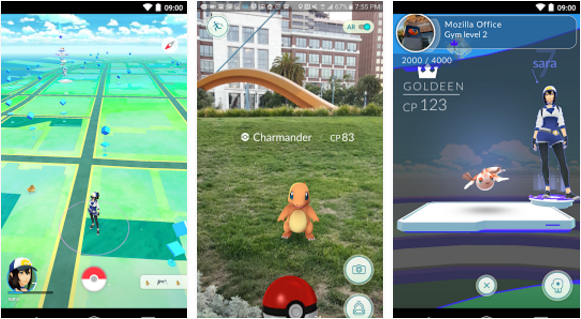
Playing Pokemon Go on your Windows Vista, Windows 7, Windows 8, Windows 8.1, Windows 10 Laptop/Desktop PC or Macbook Pro, Macbook Air, or iMac is possible. You will need an Android emulator such as BlueStacks or Andy to run the game on your computer. Our guide below will provide the steps necessary to start playing Pokemon Go on your PC. Follow along to learn how.
Download Pokemon Go for PC – Windows & Mac
- Download the Pokemon Go APK file.
- Download and install Bluestacks on your device: Bluestacks Offline Installer | Rooted Bluestacks |Bluestacks App Player
- After installing Bluestacks, double-click the downloaded Pokemon Go APK file.
- Bluestacks will install the APK. Once installed, open Bluestacks and find the recently installed Pokemon Go app.
- To launch the game, click the Pokemon Go icon and follow the on-screen instructions to start playing.
If you prefer to use Andy OS instead, you can also install Pokemon Go using the following tutorial: “How to Run Android Apps on Mac OS X with Andy“.
Although the Andy OS tutorial specifically discusses using Mac OSX, the same steps can be applied to a Windows PC as well.
Feel free to ask questions concerning this post by writing in the comment section below.






