Get Bluestacks Offline Installer
Bluestacks is one of the best Android emulators out there. By downloading and installing Bluestacks from the Bluestacks site, you can use Android Apps on a Windows PC. All you need to do is install it.
Once you have downloaded Bluestacks, there are two ways you can install it, online or offline. While the Bluestacks online installer is quick and easy to use, as it is online, you need an internet connection. What if, however, you lose internet connectivity? Well installation will stop, of course.
If you want to avoid the possible hassle of losing internet connectivity during a Bluestacks installation, you can use the offline installer. There are several advantages to the Bluestacks Offline Installer:
- When you have Bluestacks offline installer you no longer need an internet connection to download an app.
- It will prevent Bluestacks runtime data error.
- It’s more reliable and efficient.
- It’s a good option for those with slow internet connections.
Installing and using Bluestacks offline installer:
- Download Bluestacks offline installer. Follow the onscreen instructions to install.
Note: The Bluestacks offline installer will only work on a PC that runs Windows XP or higher.
Note2: Your computer needs to have at least 2GB of hard disk space.
Note3: Your computer needs to have at least 1GB of RAM.
- When Bluestacks is installed, go to My Apps. You should see My Apps on the menu bar.
- Click on Set Up Sync.
- You will be asked to give your Gmail ID and password to enable Bluestacks to log into your existing Google account.
- By allowing Bluestacks to log into your existing Google account, it will synchronize all the apps from the Playstore that are associated with your account.
- Download the Android Apps you want to use on your computer.
Have you got Bluestacks offline installer on your computer?
Share your experience in the comments box below.
JR
[embedyt] https://www.youtube.com/watch?v=Y2-_QU_Ks5k[/embedyt]






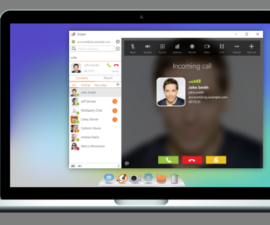
Hi,
I want to install and run BS on an offline machine.
That means it will never connect to any network or to the internet.
I need it to run a few apps that run only no the Android OS but not on Windows.
The PC OS is Win10Pro64.
The apps rank on Android 2.2.
Is it possible to install BS this way and have it work correctly?
If so, which version will work like that?
Thanks…Chris
Sure.
Simply re run the Bluestacks offline installer carefully following the steps already provided