Install Pre-Rooted Bluestacks App Player On Your PC
Bluestacks App Player is an Android emulator that allows you to use apps designed for Android on a desktop PC. It acts as a virtual Android device and can be used with different platforms such as Windows and MAC OSX.
To use Bluestacks App Player, you simply download and install the app on your chosen computer. Then, by adding your G-mail account on Bluestacks, you can set up the Google Play Store and install your chosen applications. You can also install Android apps in Bluestacks by using APK files.
Bluestacks can let you experience your favorite apps on the bigger screen of a computer. Also, there will be less storage issues when installing a lot of apps on a computer with Bluestacks rather than on a smart phone or tables.
If you want to unleash the true power of an Android device, you need to root it. The same is true with using Bluestacks app. If you root it, you can unleash the power of Android on a computer. In this guide, we’re going to show you how to use and install a pre-rooted vbersion of Bluestacks.
The pre-rooted version of Bluestacks is powered by Android 4.4.2 KitKat, thus by installing it, you’re going to get this version of Android on your PC as well.
Note: The methods needed to flash custom recoveries, roms and to root your phone can result in bricking your device. Rooting your device will also void the warranty and it will no longer be eligible for free device services from manufacturers or warranty providers. Be responsible and keep these in mind before you decide to proceed on your own responsibility. In case a mishap occurs, we or the device manufacturers should never be held responsible.
Install Pre-Rooted Bluestacks
- Download the following file: Pre-rooted BlueStacks App Player 0.9.3.4070 (KitKat 4.4.2)
- If you had previously installed any other versions of Bluestacks uninstall it. You will be asked during the uninstalling process if you want to save your previous data or not, do so.
- When your previously installed version if Bluestacks is completely uninstalled, install the version you installed in step 1
- When installation is complete, open the app and you can begin to use it. All your old data should be available to you. Here is a list of the apps that are now available for you to use with Bluestacks: Android Apps for PC
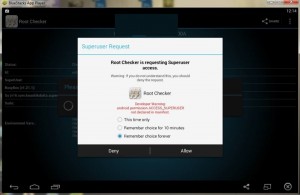
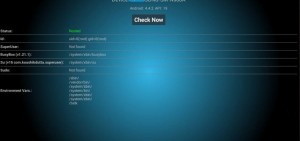
Have you got pre-rooted Bluestacks on your PC?
Share your experience in the comments box below.
JR
[embedyt] https://www.youtube.com/watch?v=DxWvjEQMa0E[/embedyt]
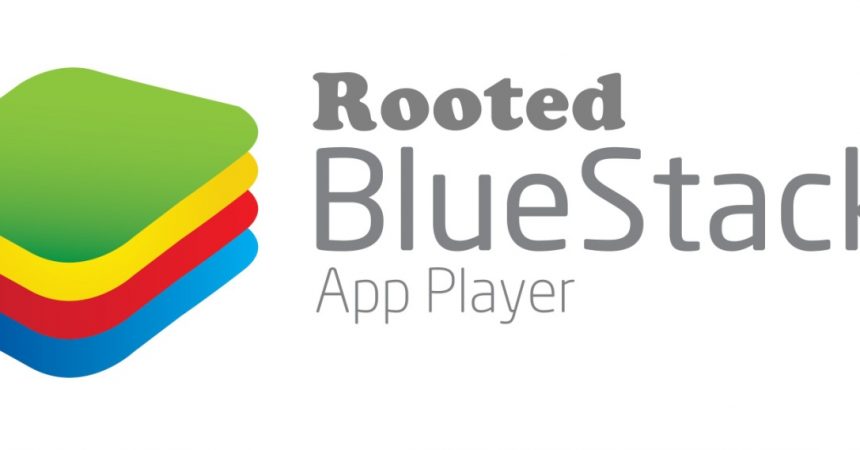

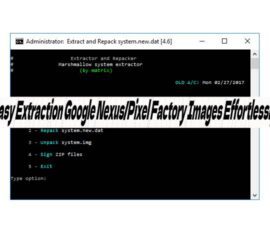




tysm I missed this so much
You are welcome!
Glad to know that the above guide solved the issue.
Why not share this helpfull guide with your contacts of colleagues, friends and family.
Good guide to get pre rooted bluestacks App Player.