OEM Unlocking Android has become an increasingly popular method for unlocking the full potential of Android smartphones running Lollipop and Marshmallow. This technique allows users to access restricted settings and flash custom ROMs on their devices. In this article, we explore OEM Unlocking and its benefits for Android users.
Starting from Android 5.0 Lollipop, Google introduced a security feature called ‘OEM Unlock.’ This feature is essential for unlocking the bootloader, rooting, flashing custom ROMs or recovery, and more. You may have seen the “OEM Unlock” option when attempting to perform these custom processes on your device.
Ever wondered what “OEM Unlock” is and why it’s necessary to enable it before flashing custom images on your Android device? In this guide, we’ll discuss OEM Unlock and provide a method to enable it on Android.
What Does OEM Unlock Mean?
OEM Unlocking Android is an option available on Android devices that restricts the ability to flash custom images and bypass the bootloader. This security feature is present on Android Lollipop and later versions to prevent direct flashing on devices that don’t have the option enabled. This safeguard is useful in case of device theft or unauthorized access.
If someone tries to enable the option on a password-protected device and fails, the device can only be reset to factory data, resulting in data loss. That concludes our explanation of OEM Unlock. With this knowledge, let’s proceed to enable OEM Unlock on your Android device.
If a password-protected device has the OEM Unlock option disabled, factory resetting the device is the only alternative, which will result in the total wipeout of all device data, making it inaccessible. Now that you’re familiar with OEM Unlocking Android, let’s learn how to enable it on your Android Lollipop or Marshmallow device.
Enabling OEM Unlock on Android Lollipop and Marshmallow
- To access the settings on your Android device, proceed with the following steps:
- Scroll to the bottom of the settings and select ‘About Device’.
- Enabling developer options and accessing the build number on your Android device is simple. Just locate the “Build Number” in either the “About Device” or “Software” section and tap it seven times.
- After enabling developer options, it will appear on your Android device’s Settings menu, just above the “About Device” option.
- After enabling developer options, activate the “OEM Unlock” option by clicking on its icon.
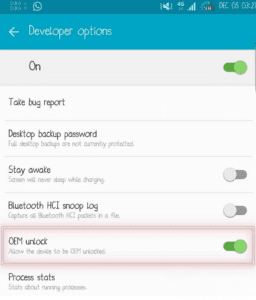
OEM Unlocking Android, is a feature in Android Lollipop and Marshmallow that lets users unlock their device’s bootloader for more control and customization. It’s useful for advanced users but can be risky and void the device’s warranty.
Check out to learn on How to Download Google GApps for Android 7.x Nougat – 2018 [All ROMs].
Feel free to ask questions concerning this post by writing in the comment section below.






