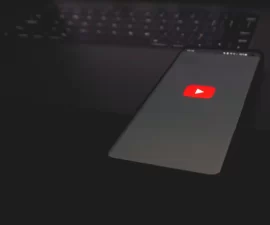Boost Your Samsung Galaxy’s Performance and Security – Learn How to Install Modem and Bootloader Today!
The Bootloader and Modem are crucial components of a Samsung Galaxy phone’s firmware, serving as its foundation. When Samsung releases new firmware, these two parts are updated first. They are rarely mentioned outside of firmware updates, only being relevant when installing custom ROMs or rooting the device.
Custom ROMs and root methods are tailored to specific versions of the Bootloader and Modem, particularly with custom ROMs. Installing a custom ROM requires the device to be running a specific Bootloader/Modem version, or it may damage the phone. In most cases, custom ROMs provide Bootloader/Modem files for users to flash with ease.
The challenge arises when custom ROM developers link Bootloader/Modem files but don’t provide clear instructions on how to flash them. This can confuse and discourage users from installing custom ROMs despite their desire to do so. This guide aims to assist Samsung Galaxy users facing this issue.
This guide outlines two methods for installing Bootloader and Modem on Samsung Galaxy, based on the type of package you have. Choose the appropriate method based on your package type.
Samsung Galaxy: Install Modem and Bootloader
Preconditions:
- Download or install Samsung USB drivers.
- Download and extract Odin 3.13.1.
- Locate necessary BL/CP files from credible sources.
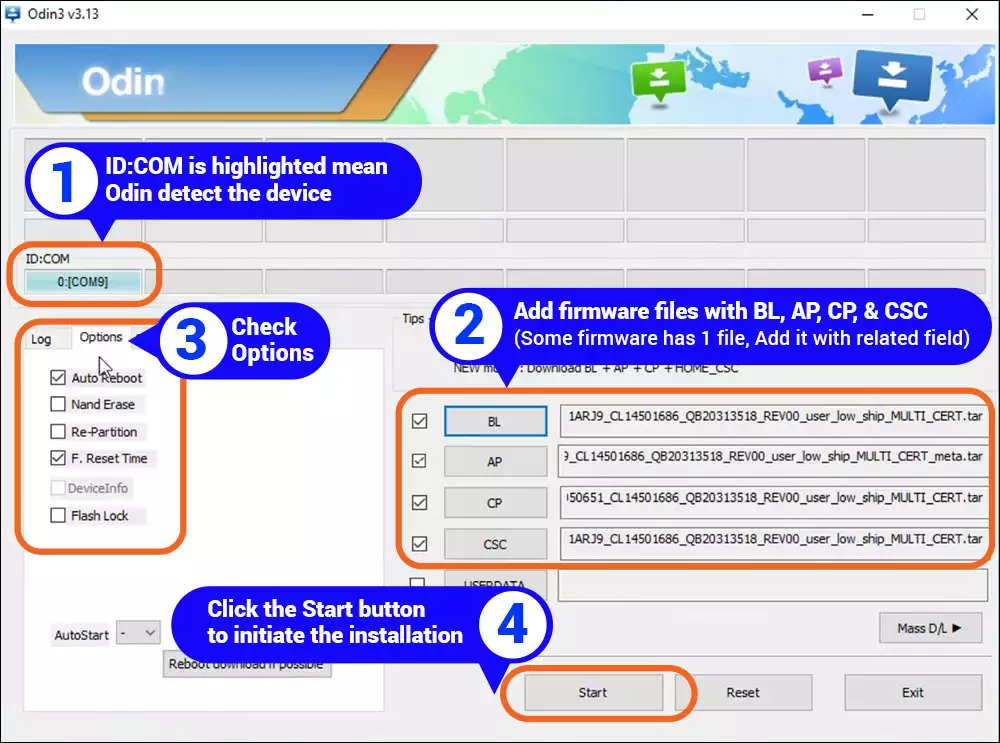
AP file: Bootloader/Modem in 1.
If you have a .tar file that includes both the Modem and Bootloader, use this guide to flash the file in the AP tab of Odin.
- To enter Download Mode on your Samsung phone, turn it off first and then hold down the Home, Power, and Volume Down buttons.
- Now, connect your phone to the computer.
- The ID: COM box in Odin will turn blue and the logs will show “Added” status.
- Click the AP tab in Odin.
- Choose the Bootloader/Modem file.
- Click the Start button and wait for the files to finish flashing.
BL for Install Modem for CP and Bootloader
If the Bootloader and Modem files are in different packages, they need to be loaded into the BL and CP tabs respectively to flash them. Here’s how:
- Enter Download Mode on your Samsung phone.
- Connect your phone to the computer and the ID: COM box in Odin will become blue.
- Click the BL tab and choose the Bootloader file.
- Similarly, select the Modem file by clicking on the CP tab.
- Click the Start button and wait for the files to finish flashing. Done!
Now that you’ve installed the Bootloader and Modem files, you can proceed to flash a custom ROM or root your phone.
Feel free to ask questions concerning this post by writing in the comment section below.