Install CWM 6 Recovery and Give Root Access to Sony Xperia M
The two versions of the Sony Xperia M has recently been upgraded to the Android 4.3 Jelly Bean, much to the delight of its users. This new update was expected because the Android 4.3 Jelly Bean has improvements in the user interface, enhanced camera effects, and fixed bugs. The Jelly Bean update can be acquired through the Sony PC companion, through OTA, or by flashing the FTF file through Sony Flashtool.
This article will teach you how to install the ClockworkMod (CWM) 6.0.4.7. recovery for your Sony Xperia M C1904/5 and how to provide root access for your device. For those who are doing this process for the first time, it would be beneficial for you to read a quick runthrough of custom recovery and the pre-installation checklist and reminders.
Custom recovery is helpful for users as it lets you to do the following:
∙ Install custom ROMs
∙ Create a Nandroid backup to help you restore your phone to its working condition at a certain period
∙ Wipe cache and dalvik cache
∙ Easily flash custom ROMs
∙ Back up custom ROM and restore it
Meanwhile, rooting your phone can bring the following benefits:
∙ Total access of all your phone’s data, even those which are normally locked by the manufacturers and inaccessible to users.
∙ The internal system as well as the operating system can be modified
∙ Factory restrictions can be removed
∙ Install apps that can improve the device performance, such as deleting built in applications, install apps that need a rooted phone, and upgrade battery life
∙ Customize your device in several ways
Before proceeding with the installation, here are some of the things that you need to do and / or consider:
∙ This installation guide for CWM 6 can only be used for the Sony Xperia M Dual C1904 and C1905. The device should also be operating on Android 4.3 Jelly Bean 15.4.A.0.23. If you are not sure about your device model, you may check it by going to the Settings menu and clicking ‘About Device’
∙ The remaining battery percentage of your device before the isntallation should be at least 60 percent. This will ensure that you will not have battery problems while you are installing CWM 6 Recovery.
∙ Allow USB debugging mode. This can be done by going to Settings menu, clicking ‘Developer Options’, and clicking ‘USB Debugging mode’.
∙ Back up all of your improtant messages, contacts, call logs, and media content.
∙ Back up the system of your device through CWM or TWRP recovery
∙ Install Android ADB and Fastboot drivers
∙ Unlock your phone’s bootloader
∙ Use your phone’s OEM data cable to connect it to your computer or laptop
Note: The methods needed to flash custom recoveries, roms and to root your phone can result in bricking your device. Rooting your device will also void the warranty and it will no longer be eligible for free device services from manufacturers or warranty providers. Be responsible and keep these in mind before you decide to proceed on your own responsibility. In case a mishap occurs, we or the device manufacturers should never be held responsible.
Installing CWM 6.0.4.7 for Xperia M C1904/5 running on Android 4.3 Jelly Bean with build number 15.4.A.0.23
1 Download 4.3-boot.img then rename it to boot.img
2 Move the file to the Minimal ADB and Fastboot folder. If you have the Android ADB and Fastboot full package, the boot.img file can be saved in the Platform-tools folder or Fastboot folder.
3 Open the folder where you have saved the boot.img file.
4 Click and hold the Shift key.
5 Right click on an empty space in the folder and click ‘Open Command Window here’
6 Shut down your device
7 Click the volume up button and continuously press it while you are connecting your device to your computer. You will now that your device has been connected to Fastboot mode when a blue light flashes on the notification light of your device.
8 Type the command: fastboot flash boot boot.img
9 Press Enter to flash CWM Recovery
10 Type the command: fastboot reboot
11 If the command does not work, manually reboot your Sony Xperia M
12 Once your phone reboots and the Sony logo and pink LED shows up, press the volume up button of your phone’s device.
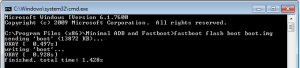
Providing root access to your Xperia M running on Android 4.3 Jelly Bean with build number 15.4.A.0.23:
13 Make sure that you have successfully installed CWM 6 recovery on your device
14 Download Supersu
15 Save the zip file on the external SD card of your phone
16 Boot to CWM 6 Recovery by shutting down your phone and turning it back on. Once the pink LED shows up, quickly press the volume up button. The interface of CWM 6 Recovery should appear.
17 Click ‘Install zip’ then press ‘choose zip from SD card’
18 Click ‘Select SuperSu.zip’ then press ‘Yes’
19 Reboot your device as soon as it has completed flashing SuperSu.zip
20 Look for SuperSu in your app drawer
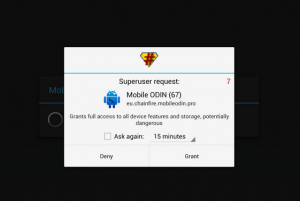
You may check the root of your device by installing a Root Checker app in the Play Store. At this point, you have already successfully installed CWM 6 Recovery on your phone and provided root access for it.
If you have further questions, post it in the comments section below.
SC







Its not letting me go to the cwm. why?
In this specific case,best is to re set and start over careffully following the above exact steps.
This should 100% work.